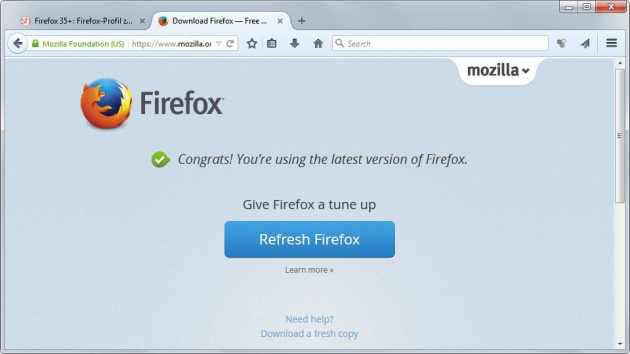Refresh (or Reset) Firefox Directly Through the Mozilla Website
From time to time Mozilla Firefox users encounter a problem either with the software itself, a plug-in or an add-in that is playing havoc with the normal operation of the web browser.
At times like these it can prove essential to be able to reset values back to the default, plus remove add-ons and plug-ins in order to bring the browser back to a working state before trying to isolate which software addition was causing the difficulties.
Clean Slate From Inside The Browser
Previously it was possible to refresh or reset the browser by either holding down the Shift key down before launching Firefox in Safe Mode which then prompts whether the user wishes to refresh the browser or by accessing about:support through the browser address bar to make the change within the internal workings of the browser.
Web Site Refresh Added
Instead of going through the browser itself, there is now a new option to bring up the Firefox main page. This will confirm whether you already have the latest version of Firefox installed or not. To the left of this message, for users with the latest version of Firefox installed, there will be the option whether to refresh the browser while you are there. This will then restore the default value settings, and remove the added add-ons and extra plug-ins installed since starting using Firefox.
Accessing Firefox Refresh
Go to this page to refresh the Firefox browser.
An on-screen prompt will appear requesting confirmation that the user does wish to go ahead with a Firefox refresh action. What Firefox actually will do is create a new user profile which effectively is like starting anew. Whist add-ons and customizations usually won't survive, other data like user passwords, open tabs, bookmarks, auto-fill form information, and text cookies usually will.
Manually Transferring Between Firefox Profiles
It is also possible to individually transfer data and add-ons from one Firefox profile to another. There is a lengthy but helpful tutorial on this at the official Mozilla site.
It is worth noting that for troubleshooting purposes it is suggested that users transfer a single add-on at a time rather than all at once. This way, any irregular behavior by the web browser can be spotted and the problem isolated to a specific add-on or plug-in.