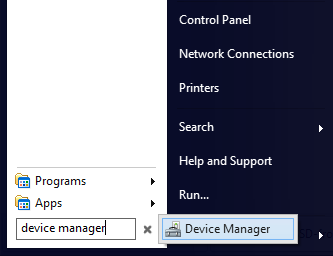Do you need to Safely Remove a USB drive?
 If you've ever plugged in a USB Drive, you've probably noticed the small notification alerting you to "Safely Remove Device" prior to unplugging it. This can be done by clicking the USB icon with a green check mark (located in the Notification bar), and removing the desired device. A lot of people have made a habit out of this, but likewise, a lot of people have noticed that removing the device without "Safely" removing it, doesn't cause any noticeable damage.
If you've ever plugged in a USB Drive, you've probably noticed the small notification alerting you to "Safely Remove Device" prior to unplugging it. This can be done by clicking the USB icon with a green check mark (located in the Notification bar), and removing the desired device. A lot of people have made a habit out of this, but likewise, a lot of people have noticed that removing the device without "Safely" removing it, doesn't cause any noticeable damage.
Don't Notice any Issues? Doesn't mean you're safe.
Even though you may have unplugged your drive a hundred times with no issues, you could be causing damage to the device that will slow it down over time. Also, your device becomes highly at risk if it is unplugged while files are being written or removed from the device. A lot of users see their device working fine after an unsafe unplug, and may try to unplug the device during a writing process and cause the data to become corrupted.
Most of the time, you're able to format the device and get it working again, but you'll lose all of the data that was previously stored on the USB drive. Also, even if your data doesn't become corrupted, your device can slow down quite a bit from excessive unsafe removals, this can result in long load times when opening files, as well as long wait times for transferring files to/from the drive.
Improve Performance, or Improve Safety
Windows actually gives you an option to favor device performance, or reduce the chance of data corruption/hardware issues, unfortunately you can't choose both. You can access this option by opening Device Manager (just type it into the search bar in Windows), right-clicking your USB Drive, clicking properties, and then going to the Policies tab. Here, you'll see the option for either Quick Removal (choose this for slower performance, but increased safety), or Better Performance.
You should try to always get in the habit of safely removing the device, it only takes a couple of seconds, and it pretty much guarantees you won't have any performance or corruption issues. However, if you know that you're going to forget from time to time, consider using Quick Removal.
What is the Actual Difference Between the two?
For those wondering how or why there's actually a choice for this, it's pretty simple. By using Quick Removal, Windows will only write directly to the drive, however with Better Performance, Windows will use cached writing. The difference is, unplugging the device when it is cached writing mode, even if you aren't copying or deleting files, could be the same as if you were. With Quick Removal, you'll know when you are moving files, since Windows Explorer will have a window displaying the current transaction's progress.
Just remember, it is never, by any means, 100% safe to unplug a USB drive without choosing "Safely Remove Device" prior to unplugging the drive. Even though you can reduce the chance of anything bad happening, it is still highly recommended to always remove the device safely.
See also How to create a shortcut to this Safely Remove Dialog.