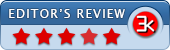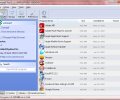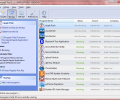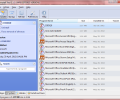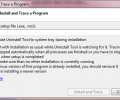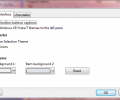Uninstall Tool 3.6.1
- Buy $24.95
- Developer Link 1 (uninstalltool_setup.exe)
- Developer Link 2 (uninstalltool_setup.zip)
- Download3k US (uninstalltool_setup.exe)
- Download3k EU (uninstalltool_setup.exe)
MD5: 3a2e9d7d307897f6b58a029514aa33f7
All files are original. Download3K does not repack or modify downloads in any way. Check MD5 for confirmation.
Review & Alternatives
"Quick, powerful and reliable uninstaller"
Overview
When you are having trouble removing installed software from your computer, Uninstall Tool is a great substitute for Windows' Add/Remove Manager, with more advanced options available and easier finding of programs. Apart from uninstalling the normal programs you have installed yourself, you view and remove system and hidden applications, delete unneeded uninstall related registry entries. Uninstall Tool also highlights recently installed programs, shows detailed information of all the listed software and exports analytic reports about them.
Installation
It’s an easy installation, with no other software bundled with it. In one of the steps there will be a mini-configuration, where you are asked if you want to add an Uninstall Tool icon in the control panel for easier access, and if you want to install the “Install and Trace” feature. This service keeps track of when you install a software and records everything that it creates so that it can delete all changes that it has made and leave no trace when you uninstall it.
Supported operating systems are Windows 2000, XP, 2003, Vista and 7.
Interface
The interface is warm and user-friendly, with a contemporary design. It has a few main functions as buttons on top and the list of the installed programs on the center. On the left there is information about the currently selected program. If you wish, you can change the background colors or make the interface less modern by adjusting the settings in the preferences menu.
Pros
First of all, it is faster and easier to navigate and find the program you’re looking for then it is in Windows' default Add/Remove tool. Then, you have the ability to view all the startup entries and edit them, or even add your own if you want to have an application run at system startup.
The aforementioned Install and Trace feature is one of the most important features of Uninstall Tool. As explained earlier, when you install a program using this service, all the installed files and registry entries will be traced so that the uninstallation process will remove everything like the program was never installed before. If you want to keep some data, you have the option to do so too.
If the list with the installed software is long, then there is no need to use the scroll bar as you can use the search on the left pane. Just type any part of the program’s name and it will appear. It gets filtered as you type.
Lastly, it comes as portable so you can run it from your USB flash disk on any computer.
Cons
There’s nothing to complain about. It does its job nicely and has several extra features that make it an even more valuable tool.
Alternatives
Countless uninstall managers exist on the web: Revo Uninstaller, AppCleaner, IOBit Uninstaller, MyUninstaller, Your Uninstaller, AppRemover, CleanApp, Safarp, Total Uninstall, Advanced Uninstaller (Free, Pro), GeekUninstaller and many, many others. One of the best ones is Revo Uninstaller, but it often leaves traces of installed programs unless you perform the installation in tracing mode.
Conclusion
If you want to keep your computer healthy, then you surely need to take care of all the junk files and data that remain after uninstalling software. Uninstall Tool is a solid, efficient and generally high quality product with a wide range of features that you will most likely find useful in many instances.
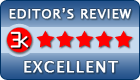
Requirements: 500 MHz CPU, 3 MB disk space, 128 MB memory
What's new in this version: Fixed detection of an app install location and date in some scenarios. Fixed incorrect names for some Windows Store Apps. Better RTL (Hebrew & Arabic languages) support
Antivirus information
-
Avast:
Clean -
Avira:
Clean -
Kaspersky:
Clean -
McAfee:
Clean -
NOD32:
Clean
Popular downloads in System Utilities
-
 Realtek AC'97 Drivers A4.06
Realtek AC'97 Drivers A4.06
Realtek AC 97 sound driver. -
 Windows 7 Service Pack 1 (SP1) 32-bit & 64-bit (KB976932)
Windows 7 Service Pack 1 (SP1) 32-bit & 64-bit (KB976932)
The first service pack for Windows 7. -
 Realtek High Definition Audio Driver for Vista, Win7, Win8, Win8.1, Win10 32-bit R2.82
Realtek High Definition Audio Driver for Vista, Win7, Win8, Win8.1, Win10 32-bit R2.82
High definition audio driver from Realtek. -
 .NET Framework 2.0
.NET Framework 2.0
The programming model of the .NET -
 Driver Cleaner Professional 1.5
Driver Cleaner Professional 1.5
Improved version of Driver Cleaner -
 RockXP 4.0
RockXP 4.0
Allows you to change your XP product key -
 Realtek AC'97 Drivers for Vista/Win7 6305
Realtek AC'97 Drivers for Vista/Win7 6305
Multi-channel audio CODEC designed for PC. -
 DAEMON Tools Lite 12.2.0.2253
DAEMON Tools Lite 12.2.0.2253
The FREE Virtual CD/DVD-ROM-EMULATOR. -
 AutoCorect 4.1.5
AutoCorect 4.1.5
Diacritice la comanda, punctuatie automata. -
 SIW 15.0.0102
SIW 15.0.0102
SIW - System Information for Windows