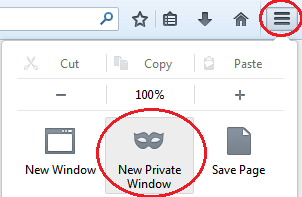How to use Private/Incognito Mode on your Browser
If you're wanting to browse the internet without keeping a history of your searches and visited websites, you'll want to take a look at private browsing -- a popular feature on most current browsers. Although it may be referred to as something else (Incognito in Chrome, InPrivate in IE, etc), it is pretty much the same concept across the board.
One of the big misconceptions about private browsing, is that it makes you completely invisible, which is not the case. If you are browsing at work, it's very likely that your employer still receives a report of your browsing activity. In addition to that, your ISP can always see where you've been, so this doesn't protect you against copyright infringement notices either.
Internet Explorer's InPrivate Browsing
Although the concept is the same with all browsers, the way in which you access private browsing is slightly different. For Internet Explorer, you can click the small Cog wheel options button in the top-right corner of the window. Go to the "Safety" menu and click on "InPrivate Browsing" to start a private session. Alternatively, you can press Ctrl + Shift + P on your keyboard to start a private session. For the keyboard shortcut, you must have IE open and as the active window on your desktop.
If you are using the IE App in Windows 8, you can find the small "..." button at the top of the screen, click on that, and select "InPrivate Browsing" to start your private session.
Google Chrome's Incognito Mode
Chrome users can look for the preferences icon on the top-right corner of the window, which is represented by three horizontal lines. The third option down should be "New incognito window", just click this to begin your session. Alternatively, use Ctrl + Shift + N on your keyboard to open a private session.
Mozilla Firefox's Private Browsing
Just like in Chrome, find the three horizontal line preferences button on the top-right corner, click on it, and you should see a list of options/icons. Find the small mask icon that says "New Private Window", click on this, and your session will open. The keyboard shortcut for Firefox is the same as IE, "Ctrl + Shift + P".
Opera's Private Browsing
Fourth and final we have Opera, which is the only browser which has the options menu on the top-left corner, opposed to the top-right. Click the "Opera" button, and then click "New Private Window" to begin your session. The keyboard shortcut for Opera is the same as Chrome, "Ctrl + Shift " N".
Get There Faster!
If you're looking to access private browsing a little bit faster, you can actually create shortcuts that bring you directly to a private session for your browser of choice. Check out this tutorial on How to Start Chrome, Firefox, Opera, and IE in Private Mode for more information on how to do just that.