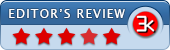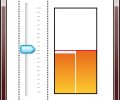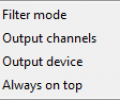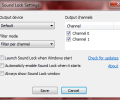Sound Lock 1.3.2
- Developer Link 1 (non https)
- Developer Link 2 (non https)
- Download3k US (ver 1.3.2, Sound_Lock_1.3.2.msi)
- Download3k EU (ver 1.3.2, Sound_Lock_1.3.2.msi)
MD5: 95d904f62be86e418de8ad32e683abc0
All files are original. Download3K does not repack or modify downloads in any way. Check MD5 for confirmation.
Review & Alternatives
"Realtime audio loudness limiter for Windows"
Overview
It can be very frustrating when a song starts playing right after another but its volume is higher (or lower) than then the previous one's and you have to decrease (or increase) the sound volume yourself. Another good example is when watching movies, where action scenes can have way higher volume than the rest of the scenes. This problem can be solved using Sound Lock, a utility that “locks” the sound volume to a reasonable level so that you can enjoy your music and movies without worrying about volume fluctuations.
Installation
The setup wizard is very easy to follow, with very few steps needed to complete installation. It isn’t bundled with any malware or spyware and doesn’t install any software other than itself. There are no special requirements for the program to run properly.
The supported operating systems are Windows Vista, Server 2008, 7 and 8.
Interface
Its interface is only a small box that appears when you click on the Sound Lock’s system tray icon. There, by adjusting the slider you can increase or decrease the volume limit. At the top right corner of the box is located a gear button, which when clicked brings up the configuration window. This window has only a few settings, such as the output channel you want to use Sound Lock for, filter mode, default device and startup options. Those settings can be accessed by right clicking on the tray icon as well.
Pros
This user-friendly application couldn’t be more, well, friendly. No need to mess with complicated terms, settings and windows. A slider is all you need to do the job. Just click on Sound Lock’s icon in the system tray and adjust the slider to the level you think is best. From that time and on, the sound volume will be limited to that level and no higher. The program can be enabled and disabled at will, by clicking the On/Off buttons at the bottom of its window.
You can also make some configurations in the program too. For instance, you can select the output device you want Sound Lock to be used with, as well as use it only for certain channels, from channel 0 up to channel 13. The filter mode setting allows you to use Sound Lock per channel, or filter master volume. In addition, you can set the program to launch at Windows startup, enable it when it starts or have it always on top.
Cons
There is no help file giving technical information about the channels or explaining the differences between filter modes. Of course this is not a serious con at all since someone could easily look up the information on the web, but it could be a time-saving feature.
Alternatives
Volume Limiter is a freeware that prohibits high volume levels by limiting them in the same manner as Sound Lock. However, Volume Limiter is a bit more professional, with more settings to configure than Sound Lock. VolumeLock (paid) is another alternative which puts a limit on the volume level.
Conclusion
Sound Lock is a truly useful software that will give you the chance to watch movies and listen to music without experiencing the annoyance of loud audio streams. Highly recommended to anyone who has this kind of problem, or wants to have better control over the output sound levels.
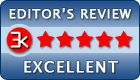
Antivirus information
-
Avast:
Clean -
Avira:
Clean -
Kaspersky:
Clean -
NOD32:
Clean
Popular downloads in MP3 Audio Video
-
 Realtek High Definition Audio Driver for 2000/XP/2003 32/64-bit R2.74
Realtek High Definition Audio Driver for 2000/XP/2003 32/64-bit R2.74
High definition audio driver from Realtek. -
 3GP Player 2013 1.4
3GP Player 2013 1.4
Free 3GP Player for Pc -
 iTunes 12.13.4.4
iTunes 12.13.4.4
Manage and play your music collection. -
 Windows Media Player 11
Windows Media Player 11
One of the best media player -
 Total Video Converter 3.72
Total Video Converter 3.72
Total Video Converter -
 TVexe TV HD 6.0
TVexe TV HD 6.0
Watch free live TV on your PC now+ Radio -
 K-Lite Codec Pack Full 18.8.0
K-Lite Codec Pack Full 18.8.0
A collection of codecs and related tools. -
 Windows Media Player 9 Codecs Pack
Windows Media Player 9 Codecs Pack
The latest Windows Media codecs -
 VLC media player 3.0.21
VLC media player 3.0.21
A portable app of VLC media player. -
 KMPlayer 4.2.3.21 x86 / 2025.1.21.12 x64
KMPlayer 4.2.3.21 x86 / 2025.1.21.12 x64
A movie and audio player.