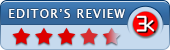Process Explorer 17.06
- Developer Link 1 (ProcessExplorer.zip)
- Download3k US (ProcessExplorer.zip)
- Download3k EU (ProcessExplorer.zip)
MD5: 6c33b4937c5ed3f19f44cda1a9fe0bfc
All files are original. Download3K does not repack or modify downloads in any way. Check MD5 for confirmation.
Review & Alternatives
"Display consists of two sub-windows"
Overview
If you are trying to figure out where certain system processes are or what they are actually doing using the Windows Task Manager, then you know that the difficulty level of this task ranges between really hard to impossible. The truth is that the default Task Manager is far from being optimized to fulfill the requirements of users with an intermediate level of knowhow regarding the Windows processes. In fact, even the most advanced users have found that looking for a certain process and analyzing it this way can be very time consuming. However, this is where Process Explorer, a tool designed and provided by Microsoft, comes in. But let us see whether Microsoft has been able to address this issue correctly using the aforementioned system utility.
Installation
Process Explorer does not really require any installation, as all system users need to do is download the archive that contains the executable, the .chm (combined html help support) and the Eula files and run the procexp.exe. The application is rather small: it will only occupy approximately 4.5 megabytes on your hard drive disk. It is important to note that the only operating systems that this application is compatible with are Windows 2003, Windows XP, Windows Vista and Windows 7 and Server 2008. There is no support for older operating systems as of yet. In addition, Microsoft has provided this application for users free of charge.
Interface
In terms of looks, the interface of the Process Explorer application does not excel, but it is rather intuitive and well organized. In addition, the default color code for each type of process can be viewed and changed in order to account for the requirements of the user. The window of the application is split into two sections. On the left side, you can see the programs with all their afferent processes while on the right side you can view detailed information regarding their functionality such as PID, CPU usage, private bytes used, working set, a short description of their purpose and the name of the manufacturer.
As far as the menu bar is concerned, it has a wide array of options that can prove quite useful for both novice and advanced users. Choosing the type of information to be displayed and the way it is displayed can be attained easily. For instance, if you choose to alter the default color settings for processes, the time they are highlighted or what symbols are used to resolve function names, this can be done from the Options menu.
Pros
The organization provided by the Process Explorer is vastly superior to the default Task Manager. The fact that each and every process of the system is placed under the program that employs it makes finding and analyzing them quite fast and easy. Even novice users will be able to detect the processes used by malicious applications by simply searching for details regarding the unknown ones on Google.
For advanced users, troubleshooting .NET applications has never been easier than with the help of the Process Explorer. In addition, you can view exactly what process is related to the links in your Internet Explorer or check all suspicious .svchost processes by simply a simple mouse-over procedure. The advanced details regarding the DLLs used by each process, the performance and of your processor and memory, the internet security protocols and so on will allow you to diagnose any problem that might occur accurately. And the good news is that you can choose to display only the exact information you are interested in, while hiding the rest of the details.
Cons
The default interface of the Process Explorer is a bit more complex than it should, and that might prove to be intimidating for tech novices. However, once you have turned off all the unnecessary features, everything becomes simple and intuitive.
Alternatives
Programs worth mentioning as alternatives to Process Explorer include Remote Process Explorer, PMW, and the Windows Process Viewer designed particularly for Windows Vista and Windows 7. However, none of them scores as highly as Process Explorer among customer preferences.
Conclusion
Overall, the Process Explorer is the most feasible alternative to an otherwise faulty system process manager, the default Windows Task Manager. This application includes the most common as well as the most complex features, so it is fit for both advanced and new users. While the interface is unpolished and coarse, the functionality is excellent.

Antivirus information
-
Avast:
Clean -
Avira:
Clean -
Kaspersky:
Clean -
McAfee:
Clean -
NOD32:
Clean
Popular downloads in System Utilities
-
 Realtek AC'97 Drivers A4.06
Realtek AC'97 Drivers A4.06
Realtek AC 97 sound driver. -
 Windows 7 Service Pack 1 (SP1) 32-bit & 64-bit (KB976932)
Windows 7 Service Pack 1 (SP1) 32-bit & 64-bit (KB976932)
The first service pack for Windows 7. -
 Realtek High Definition Audio Driver for Vista, Win7, Win8, Win8.1, Win10 32-bit R2.82
Realtek High Definition Audio Driver for Vista, Win7, Win8, Win8.1, Win10 32-bit R2.82
High definition audio driver from Realtek. -
 .NET Framework 2.0
.NET Framework 2.0
The programming model of the .NET -
 Driver Cleaner Professional 1.5
Driver Cleaner Professional 1.5
Improved version of Driver Cleaner -
 RockXP 4.0
RockXP 4.0
Allows you to change your XP product key -
 Realtek AC'97 Drivers for Vista/Win7 6305
Realtek AC'97 Drivers for Vista/Win7 6305
Multi-channel audio CODEC designed for PC. -
 DAEMON Tools Lite 12.2.0.2253
DAEMON Tools Lite 12.2.0.2253
The FREE Virtual CD/DVD-ROM-EMULATOR. -
 AutoCorect 4.1.5
AutoCorect 4.1.5
Diacritice la comanda, punctuatie automata. -
 SIW 15.0.0102
SIW 15.0.0102
SIW - System Information for Windows