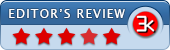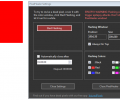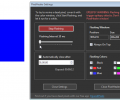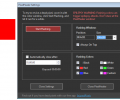PixelHealer 1.0
- Developer Link 1 (non https pixelhealer.exe)
- Download3k US (pixelhealer.exe)
- Download3k EU (pixelhealer.exe)
MD5: 72c6d1740245077962d3781c9ab68da6
All files are original. Download3K does not repack or modify downloads in any way. Check MD5 for confirmation.
Review & Alternatives
"Try to fix dead pixels at home, by yourself."
Overview
Generally whenever the issue of dead pixels on a computer screen arises, people panic and rush towards the device store(s) to fix it, for which they have to pay hefty amounts. If you are facing the same problem with your PC, then we suggest that before going to the stores, try out an amazing and easy-to-use application named ‘PixelHealer’ which (as the name suggests) heals the dead pixels on your PC screen. It has the ability to fix dead, stuck or hot pixels on LCD or TFT screens, desktop monitors, laptops and even tablets. PixelHealer uses a colored repair window to repair the non-working pixels and uses the concept that flashing RGB colors over dead pixels can revive it.
Installation
PixelHealer does not need to be installed and can be run directly from its downloaded exe file. It is compatible with following operating systems: Windows XP / Vista / 7 / 8.
Interface
Interface of this utility is modern, accessible, and intuitive. On running PixelHealer’s exe file, its medium-sized translucent ‘Settings’ window opens along with a colored box (smaller in size than the settings window) which is actually the repair window. The ‘Settings’ windows is divided into four main sections for these tasks – Start flashing button, Flashing window Position and Size, Time duration for flashing, and flashing colors. There are two buttons given at the bottom of window, named– Close Settings and Close PixelHealer.
Pros
First of all, you can use the free portable application ‘InjuredPixels’ to check your device screen and identify the places where the pixels are dead or stuck. After identifying the screen area, all you have to do is run this application and start the healing process. Along with the settings window, the colored repair windows is displayed (by default shown in red color) which you can move around anywhere on the screen after bringing the focus on it. By clicking on the ‘Start Flashing’ button, the repair window starts flashing in order to repair the dead pixels. From the settings window, you can pre-define other configurations of the repair window as well, for instance, you can define the flashing window’s position and size where you want the dead pixels to be repaired, which reduces your effort to move the window manually.
There is also an option to configure the time for which the healing process should take place, for this, you have to enable the ‘Automatically close after’ checkbox and enter the time for flashing (repairing) over the dead pixels. During the flashing, different colors flicker in the repair window and these colors can also be pre-defines from the settings window. You can choose all or any of these flashing colors – Black, white, red, green, blue, and even customize your own colors.
With the buttons shown at bottom of the window, you can either close the settings window only (Repair window will remain open) or close both the windows of PixelHealer.
Cons
Help File is not available offline
Alternatives
UndeadPixel is another program that helps in locating and fixing dead or stuck pixels of LCD screens. An advantage of this utility is that it can fix the stuck pixels even while you are doing other work on your monitor.
Conclusion
PixelHealer is an effective and money-saving solution for dead or stuck pixels on your computer screen. It is a very user-friendly application that can be used by users of any skill level and it is completely free of cost, so there is no harm in trying to fix the pixel problem on your own with this app. Therefore, we recommend this utility to all the users.
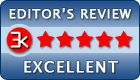
Requirements: Only on Windows XP: Microsoft .NET Framework 2.0 or above
What's new in this version: First public release.
Antivirus information
-
Avast:
Clean -
Avira:
Clean -
Kaspersky:
Clean -
NOD32:
Clean
Popular downloads in System Utilities
-
 Realtek AC'97 Drivers A4.06
Realtek AC'97 Drivers A4.06
Realtek AC 97 sound driver. -
 Windows 7 Service Pack 1 (SP1) 32-bit & 64-bit (KB976932)
Windows 7 Service Pack 1 (SP1) 32-bit & 64-bit (KB976932)
The first service pack for Windows 7. -
 Realtek High Definition Audio Driver for Vista, Win7, Win8, Win8.1, Win10 32-bit R2.82
Realtek High Definition Audio Driver for Vista, Win7, Win8, Win8.1, Win10 32-bit R2.82
High definition audio driver from Realtek. -
 .NET Framework 2.0
.NET Framework 2.0
The programming model of the .NET -
 Driver Cleaner Professional 1.5
Driver Cleaner Professional 1.5
Improved version of Driver Cleaner -
 RockXP 4.0
RockXP 4.0
Allows you to change your XP product key -
 Realtek AC'97 Drivers for Vista/Win7 6305
Realtek AC'97 Drivers for Vista/Win7 6305
Multi-channel audio CODEC designed for PC. -
 DAEMON Tools Lite 12.3.0.2297
DAEMON Tools Lite 12.3.0.2297
The FREE Virtual CD/DVD-ROM-EMULATOR. -
 AutoCorect 4.1.5
AutoCorect 4.1.5
Diacritice la comanda, punctuatie automata. -
 SIW 15.11.1119
SIW 15.11.1119
SIW - System Information for Windows