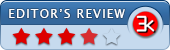NetSpeedMonitor 2.5.4.0
- Developer Link 1 (non https)
- Developer Link 2 (non https)
- Download3k US (ver 2.5.4.0 Beta, download-netspeedmonitor-2-5-4-0-x86)
- Download3k EU (ver 2.5.4.0 Beta, download-netspeedmonitor-2-5-4-0-x86)
MD5: 2d77dcae13646857e86912410afc867b
All files are original. Download3K does not repack or modify downloads in any way. Check MD5 for confirmation.
Review & Alternatives
"A Lightweight Network Monitoring Toolbar."
Overview
Regardless of what a certain internet service provider is usually advertising, the truth is that there are numerous people curious about the actual transfer rate they have. One of the easiest ways to learn the answer to this question comes from the recent development of Florian Gilles, the NetSpeedMonitor. As the name indicates, this software application has the role of scrutinizing and keeping a close eye on your internet connection. What is great about it is the fact that it is a lightweight program. Therefore, it will not burden the quickness and responsiveness of either your browser, or your computer.
Installation
The installation of the NetSpeedMonitor is intuitive, straightforward and it takes less than one minute. On the other hand, it is not surprising, considering that the installation kit has only 3.1MB. Another pleasant aspect regarding the NetSpeedMonitor application is the fact that, although it is free of charge, it does not include extra applications that users are forced to install. However, after the installation is complete, you will be asked to reboot the machine in order to activate the program. On a side note, the application is only available for Windows XP operating systems and up.
It is important to note that the application cannot always be properly installed due to some incompatibilities with virus protection software. Obviously, if you get this error message, you should not deactivate your current antivirus application. Instead, as suggested by the developer you should enter the Run prompt (Win+r) and execute the regsvr32 "C:/Program Files/NetSpeedMonitor/nsm.dll" command and you will have no trouble installing the program.
Interface
After the installation is complete, you will notice the NetSpeedMonitor application in the lower right of the windows toolbar. In general, it is a good idea that you go through the configuration process, where you can select the language and folder where the application will save the reports. However, you will be glad to know that the application recognizes all of the internet hardware you have installed on your computer. By right clicking on the icon, which are the download and upload speeds, you will see the average values registered for the entire month, the current week or a single session. Overall, the interface is not complicated, even though it contains an advanced tab where professional users can check out more complex options.
Pros
The NetSpeedMonitor software is quite a handy tool for those who have bandwidth restrictions and limitations imposed by the provider. One of the reasons why certain people end up paying huge bills on the internet is the fact that they have no way of checking how much they can download during a given period. However, thanks to this application, you will never experience this issue again. Moreover, it allows you to record your usage, which you can compare with the report you receive from your ISP.
The NetSpeedMonitor application automatically detects and recognizes all the devices that permit your machine to connect to the internet. Consequentially, you will be glad to know that another situation when it can come in handy is for computers that have multiple connections. With this easy to use and lightweight software you can keep track of the amount of data transfer with just the click of a button.
Cons
The only issue regarding the NetSpeedMonitor application is the fact that it is not compatible with all antivirus software. Whilst many users may feel tempted to shut down their security and protection applications, it is important to note that the developer has provided a simple solution until he releases the next patch. Therefore, if you experience errors during installation, then simply introduce the command he suggests (see above in the Installation paragraph).
Alternatives
The alternative network monitoring options of the NetSpeedMonitor for Windows include NetWorks, BitMeter and NetMeter. However, it is important to note that whilst the NetWorks and NetMeter only work on a Windows platform, the BitMeter presents a version for Linux operating systems as well.
Conclusion
If you are looking for a quick, free and simple solution to help you keep track of your internet connection, then the NetSpeedMonitor is the right software for the job. It is easy to install, has a clear and intuitive interface and, most importantly, it provides you with weekly and monthly reports to help you supervise your internet connection closely.
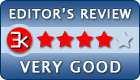
Antivirus information
-
Avira:
Clean -
Kaspersky:
Clean -
NOD32:
Clean
Popular downloads in Network tools
-
 SoftPerfect Network Scanner 8.2.3
SoftPerfect Network Scanner 8.2.3
Fast multipurpose IP, SNMP, NetBIOS scanner. -
 Netman 6.41
Netman 6.41
Netman - PC Remote Access & Control Software -
 TeamViewer 11.0.64630
TeamViewer 11.0.64630
Remote control and online meetings -
 Ammyy Admin 3.0
Ammyy Admin 3.0
Ammyy Admin - Free Remote Desktop Sharing -
 Free IP Scanner 3.3
Free IP Scanner 3.3
A very fast IP scanner and port scanner. -
 Tiny DHCP Server 1.3.5597
Tiny DHCP Server 1.3.5597
Tiny Dhcp Service for Windows. -
 Angry IP Scanner 3.9.1
Angry IP Scanner 3.9.1
A very fast and small IP scanner. -
 uTorrent 3.6.0 Build 47196
uTorrent 3.6.0 Build 47196
Efficient and feature rich BitTorrent client. -
 Internet TV & Radio Player 5.5.2
Internet TV & Radio Player 5.5.2
Watch TV and listen radio stations on your PC -
 StrongDC++ 2.42
StrongDC++ 2.42
Client for sharing in Direct Connect network.