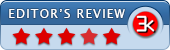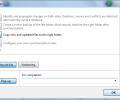FreeFileSync 11.25
- Developer Link 1 (FreeFileSync_11.25_Windows_Setup.exe)
- Developer Link 2
- Download3k US (FreeFileSync_11.25_Windows_Setup.exe)
- Download3k EU (FreeFileSync_11.25_Windows_Setup.exe)
MD5: 057e799b86d75f28ab8a146fa0ac43da
All files are original. Download3K does not repack or modify downloads in any way. Check MD5 for confirmation.
Review & Alternatives
"Free backup and synchronization software"
Overview
Keeping backups of your data doesn’t mean that you should only use a backup software to create and update backups in secure places. A synchronization program’s job - FreeFileSync in this case - is very similar and in essence it allows you to keep two folders synchronized, so you can use it as a backup solution and keep copies of files in another place, or you can use it as a way to save yourself from manually making changes twice (one time for each folder).
Installation
There’s nothing throughout the installation procedure that will trouble the average user. You just have to launch the installer and follow a few steps until the main installation process begins. Then you’ll wait a few seconds for it to finish and it will be ready for use. In one of the steps you can choose to make a Local installation (save settings to “%APPDATA%\FreeFileSync”, register FreeFileSync file extensions and create uninstaller) or a Portable installation (save settings in installation directory, do not write to Registry and just copy the files). In addition you’ll be prompted install PasswordBox along with the main program (to decline just uncheck the checkbox in the window).
No malicious software are included in the setup package.
Supported operating systems are Windows XP, Vista, 7, 8, Mac OS X, Ubuntu Linux, Debian Linux and OpenSUSE. We'll test the Windows version in this review.
Interface
The interface is nicely organized. At the top are two big buttons, one for comparing files and another for synchronizing directories. Below them and on the left side is a pane with two boxes (one below the other), with the top one showing a tree overview of the folders and the bottom one letting you save and load configurations. Next to the boxes are the two folder sides that you want to synchronize. Each one displays the corresponding folder’s contents. At the bottom is a bar with a few options that change the view.
The interface is highly customizable and you can change it to your liking.
Pros
It’s very easy to create a synchronization task. Browse for the folders you want to sync (or drag & drop them) and then click on the green gear icon located top right. The configurations window will be brought up and you can choose what kind of synchronization you want to perform: Two-way, Mirror, Update or Custom. Two-way sync means that the program will identify changes in both folders and apply them. Mirror sync creates a mirror backup of the left folder which, after the synchronization, matches exactly the right folder. Update means that new and updated files are copied to the right folder, whilst in Custom sync you get to choose how the synchronization process happens. In addition you can select what happens when deleting files (move them to recycle bin, delete directly or move them to a custom folder) and how errors are handled (ignore them or show pop-up with info). You can also decide what to do when the sync task is completed (close progress dialog, shutdown, stand by or log off).
Locked files can be copied too (with Volume Shadow Service).
Apart from synchronizing the program can also compare folders to find their differences.
Cons
No cons here.
Alternatives
SyncToy (free) is a very good program for synchronizing folders, but unfortunately it hasn’t been updated since 2009. If you’re looking for an advanced synchronization software however you could take a look at GoodSync (paid) which offers a lot more features. A similar program is Synkron (free).
Conclusion
Awesome program, does an excellent job and lets you configure it in great detail. Highly recommended.
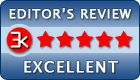
Requirements: No special requirements
What's new in this version: Fixed crash when normalizing Unicode non-characters Fixed crash when accesssing Google Drive Fixed regession for decomposed Unicode comparison Fixed "exit code 106: --sign is required" error on macOS Reset icon cache after each comparison [...]
Antivirus information
-
Avast:
Clean -
Avira:
Clean -
Kaspersky:
Clean -
McAfee:
Clean -
NOD32:
Clean
Popular downloads in System Utilities
-
 Realtek AC'97 Drivers A4.06
Realtek AC'97 Drivers A4.06
Realtek AC 97 sound driver. -
 Windows 7 Service Pack 1 (SP1) 32-bit & 64-bit (KB976932)
Windows 7 Service Pack 1 (SP1) 32-bit & 64-bit (KB976932)
The first service pack for Windows 7. -
 Realtek High Definition Audio Driver for Vista, Win7, Win8, Win8.1, Win10 32-bit R2.82
Realtek High Definition Audio Driver for Vista, Win7, Win8, Win8.1, Win10 32-bit R2.82
High definition audio driver from Realtek. -
 .NET Framework 2.0
.NET Framework 2.0
The programming model of the .NET -
 Driver Cleaner Professional 1.5
Driver Cleaner Professional 1.5
Improved version of Driver Cleaner -
 RockXP 4.0
RockXP 4.0
Allows you to change your XP product key -
 Realtek AC'97 Drivers for Vista/Win7 6305
Realtek AC'97 Drivers for Vista/Win7 6305
Multi-channel audio CODEC designed for PC. -
 DAEMON Tools Lite 12.2.0.2253
DAEMON Tools Lite 12.2.0.2253
The FREE Virtual CD/DVD-ROM-EMULATOR. -
 AutoCorect 4.1.5
AutoCorect 4.1.5
Diacritice la comanda, punctuatie automata. -
 SIW 15.0.0102
SIW 15.0.0102
SIW - System Information for Windows