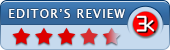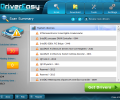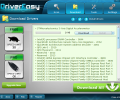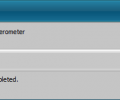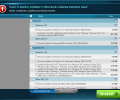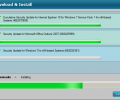Driver Easy 6.1.2 Build 29728
- Buy $29.95
- Developer Link 1 (DriverEasy_Setup.exe)
- Download3k US (DriverEasy_Setup.exe)
- Download3k EU (DriverEasy_Setup.exe)
MD5: 064c4ba64b08be1e39486a0fecccdadb
All files are original. Download3K does not repack or modify downloads in any way. Check MD5 for confirmation.
Review & Alternatives
"Free Windows drivers updates with Driver Easy"
Overview:
DriverEasy, produced by Easeware, is a small program for updating your drivers, the software which controls hardware devices both internal and external. DriverEasy provides a simple step-by-step process to identify missing and outdated drivers and update them, keeping the software controlling your devices up-to-date. With a smooth process and several minor supporting features, DriverEasy is a convenient tool for maintaining system standards. DriverEasy is available for most home and office versions of Windows, and provides both a free and a full version. The full version currently costs $29.95 per 1- or 3-computer license, with pricing options for larger number of licenses.
Installation:
Installation is quick and simple; a wizard is employed with a standard Software License Agreement to accept, a choice of installation directory (requiring at least 7.4 MB of free space), as well as an option for icon placement on the desktop. The setup can be run in any one of a number of languages, which can be selected via a drop-down menu when the wizard starts. This process is ad-free and does not attempt installation of any accompanying software or toolbars. When the setup completes, you are given the option to start DriverEasy straightaway.
Interface:
DriverEasy has a colorful appearance, and is generally pleasing to the eye. The styling choice accents the organization of controls, which are broken up into a primary menu at the top of the window, with subsidiary buttons on the bottom. Centered is the main panel which changes its contents depending on context. Many elements change according to the current stage in the updating process, but the primary menus remain the same.
Features:
DriverEasy’s controls lend themselves to a process of three steps for driver maintenance, though the controls in the menu allow for more flexibility should you wish it. This first and most visually obvious feature is the system scan. Centrally located and present from startup, the scan feature is indicated with a very large button reading “Scan Now”. When clicked, DriverEasy will scan your system for all the devices it can find.
The completed list of these devices will display in the main panel. Listed first will be those devices whose drivers which are outdated, and those which are missing a driver entirely, indicated by a sign of an arrow in an orange triangle alongside the driver name, instead of the checkmark which displays when the driver is up to date. Counts of the outdated and missing drivers are displayed clearly on the left of the window, along with total number of devices scanned, and the scan completion time.
Below this list will now be displayed another large button, now marked “Get Drivers”. This will switch the view in the main area of the window to the “Download Drivers” layout. A list of all the missing or outdated drivers is once again displayed, this time by itself and with less visual accentuation. Below these sits another list of devices which your computer has registered but which are not currently connected, such as a phone or special mouse. Clicking on any item in either of these lists brings up a small window containing information on the device. Each device or grouping of related devices on the list also provides means to download the appropriate driver, show as a button to download that driver with the expected download size indicated alongside it. Clicking the download button will cause a small progress window to display, blocking use of the rest of the program as DriverEasy downloads the new driver for your device. Progress and download rate are displayed here, and there is an option to close the download window on completion.
Once the download has finished, the download button for that device will be grayed out, and a new button, the install button, will be enabled. Next to the install button will lie a small menu button, through which you can view the file location of the downloaded driver, hide that item from the list of devices which need drivers, or report an error.
Clicking “install” will bring up a notice to follow installation instructions of the particular driver itself. These will vary by system and driver, but will most likely install or unzip into a standard driver directory. Some drivers can be installed through DriverEasy itself, though only in the professional version. Most, however, will bring up their own dialogues or wizards, and will return to DriverEasy when completed, whereupon DriverEasy will display a dialogue asking if the driver was completed successfully. If you select no, DriverEasy will give you the opportunity to attempt installation again; otherwise, it will move on to the next device. Many driver installations will request a restart of the computer when completed; if you want to keep using DriverEasy for the time being, it is acceptable to postpone this as long as it is completed later.
There is also a “Download All” button beneath the device list. This function is available only in the registered version of the DriverEasy software, and trying to use it will bring up a dialogue through which you can purchase or register the full DriverEasy package. On the left side of the window, there is also an indication of differing download speeds between the free and full versions, along with a button to upgrade.
While these three steps – scan, download, and install – are the primary model around which DriverEasy operates, there are other small tools which are provided to help manage your drivers. These can be accessed via the third button in the main top menu, the “Tools” button. Once there, you can return to the main steps at any time through the first two buttons on the main menu.
There are six additional tools available through the Tools menu: Hardware Information, Driver Backup, Driver Restore, Driver Uninstall, Offline Scan, and Windows Update.
Hardware Information provides categorized information about your computer, including details about the CPU, operating system, and installed expansion cards. Driver Backup displays a hierarchical list of installed drivers in which you can select any or all of the drivers to be backed up to a zip archive or a folder for safekeeping. You can choose the backup directory, and then click “Start Backup” to initiate. This feature is also available only in the registered version.
Partner to the Driver Backup is the Driver Restore, which allows you to locate the folder or archive where the backup of your drivers has been stored, and install them from that directory. Again, this is only available in the registered version.
A similar list as for the Driver Backup feature is displayed for the Driver Uninstall feature, which is also only useable in the registered version.
The Offline Scan lets DriverEasy go through your system to determine out of date or missing drivers without actually being online. Since DriverEasy cannot provide access to the driver downloads if your computer is offline, there is an option here to perform the second half of that action – that is, if the offline scan has been performed before, you can upload those results and DriverEasy will return the driers to be downloaded as usual.
The last tool, Windows Update, is not strictly a driver update, but provides some level of integration for updates for your computer. DriverEasy scans your computer for any indication of pending Windows updates. The results it displays in a list from which you can select updates to install – this installation happens within DriverEasy itself. The total number of modules that can be installed is displayed, along with the number of those that are critical, and should be installed. In fact, the list is divided into two tabs, “Important” and “Optional”.
DriverEasy also provides a number of settings that can be changed, through the final button on the main menu, “Settings”. There are five tabs in the settings, through which you can select viewing language, specify internet connection settings using a proxy, choose to include hidden devices on your computer in the list of devices shown, and schedule scanning operations for DriverEasy, along with one or two other minor options. A large save button at the bottom of the window will set these preferences. There are some preferences which are only available to users of the full, registered version.
At the bottom of DriverEasy’s window, there are buttons reading “About”, “Help”, and “Register”. The “About” button displays basic information about the software, its copyright, and its company, Easeware. The “Help” button takes you to http://www.drivereasy.com/, the website of the software, which contains a help section. The “Register” button brings up a dialogue into which you can enter the registration key for the full version of the program. The DriverEasy website is also displayed in your primary browser, where you can buy the full program.
Pros:
DriverEasy is easy on the eyes and straightforward to use, providing a swift and centralized way to update the background software on your computer. DriverEasy performs its job well, sometimes even picking up on driver updates that similar software miss.
Cons:
If you have not purchased the full version, DriverEasy’s main functionality is somewhat limited. If you have only a few missing or outdated drivers, this presents no problem, but being required to download and install each driver individually is significantly restricting to managing a larger number of devices.
Alternatives
Among those programs which compare to DriverEasy, Driver Genius is a significant competitor. Intended for Windows, like DriverEasy, Driver Genius lays out its driver lists much in the way Windows’ device manager does, and provides features for updating and managing drivers with few restrictions, though its process is less simple than DriverEasy’s.
Driver Magician is another viable alternative. Intended mainly to back up your drivers safely, Driver Magician nonetheless provides methods for updating drivers cleanly.
Device Doctor is again another similar program, but one that supports older software with drivers from its own database. While perhaps somewhat less powerful, Driver Doctor is free.
Conclusion:
DriverEasy is a highly useful program for maintaining the quality and modernity of your computer’s supporting software. Features are intuitive and simple to use, but the unregistered version hinders the user significantly.
For high-quality design with a very user-friendly system, with detraction only due to limited features in the free version, DriverEasy by Easeware earns 4.5 out of 5 stars.

What's new in this version: + Added the Japanese customized version, including changing the purchase procedure and improving the Japanese translation + Added the Chinese translation * Changed the default open page to the Driver Backup page when clicking the Tools tab – Fixed some bugs
Antivirus information
-
Avast:
Clean -
Avira:
Clean -
Kaspersky:
Clean -
McAfee:
Clean -
NOD32:
Clean
Popular downloads in System Utilities
-
 Realtek AC'97 Drivers A4.06
Realtek AC'97 Drivers A4.06
Realtek AC 97 sound driver. -
 Windows 7 Service Pack 1 (SP1) 32-bit & 64-bit (KB976932)
Windows 7 Service Pack 1 (SP1) 32-bit & 64-bit (KB976932)
The first service pack for Windows 7. -
 Realtek High Definition Audio Driver for Vista, Win7, Win8, Win8.1, Win10 32-bit R2.82
Realtek High Definition Audio Driver for Vista, Win7, Win8, Win8.1, Win10 32-bit R2.82
High definition audio driver from Realtek. -
 .NET Framework 2.0
.NET Framework 2.0
The programming model of the .NET -
 Driver Cleaner Professional 1.5
Driver Cleaner Professional 1.5
Improved version of Driver Cleaner -
 RockXP 4.0
RockXP 4.0
Allows you to change your XP product key -
 Realtek AC'97 Drivers for Vista/Win7 6305
Realtek AC'97 Drivers for Vista/Win7 6305
Multi-channel audio CODEC designed for PC. -
 DAEMON Tools Lite 12.2.0.2253
DAEMON Tools Lite 12.2.0.2253
The FREE Virtual CD/DVD-ROM-EMULATOR. -
 AutoCorect 4.1.5
AutoCorect 4.1.5
Diacritice la comanda, punctuatie automata. -
 SIW 15.0.0102
SIW 15.0.0102
SIW - System Information for Windows