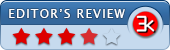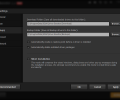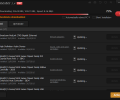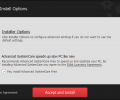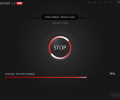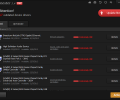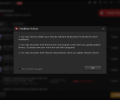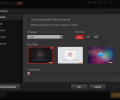Driver Booster 12.2.0.542
- Developer Link 1 (driver_booster_setup.exe)
- Download3k US (driver_booster_setup.exe)
- Download3k EU (driver_booster_setup.exe)
MD5: 5316cbdba202f9816b791c336bbf2753
All files are original. Download3K does not repack or modify downloads in any way. Check MD5 for confirmation.
Review & Alternatives
"Update outdated drivers safely and rapidly."
★ Winner of Best Driver Tool in 2017 and 2014.
Overview:
Driver Booster is a small program for updating your drivers, the software which controls hardware devices both internal and external. Clean and pleasing to the eye, Driver Booster, developed by IObit, is limited in scope but highly capable at its job. Driver Booster is available for recent versions of Windows, and has both a free and professional version. The free version provides complete functionality for updating drivers, with the professional version, currently available for $28.95, lending a few additional features to enhance the smoothness with which your drivers are updated.
Installation:
Installation is quick and simple; a wizard is employed with a standard Software License Agreement to accept, a choice of installation directory as well options for icon placement on the desktop and in the taskbar. This setup process does come with a pre-checked box for installing Advanced System Care Free as well, IObit's flagship product, but it can be un-checked if needed.
When installation completes, you are given the opportunity to subscribe to IObit's Newsletter in order to receive extra perks such as future giveaway offers. Click the bottom-left "Give up my gift" link if you don't need these offers and just want to start Driver Booster.
Driver Booster works on all Windows editions, from XP to Windows 10.
Interface:
Driver Booster sports an enjoyably design. The layout itself is simple and clear, the color and image choices provide a fresh take on the standard window interface. A small menu sits on the upper-right hand side of the window. The buttons displayed in Driver Booster are clear and easily identifiable for what they accomplish. The majority of the window is taken up by a panel which lists all the devices Driver Booster finds on your computer, along with relevant information about them.
Features:
Driver Booster’s main aim is to aid updates to out-of-date drivers on your computer. To this end, a number of smaller features are employed which all facilitate that end result.
First and foremost is the initial screen that is brought up when Driver Booster is begun. Upon initialization, Driver Booster performs a scan of your system and identifies all drivers that require updating. If some of your drivers are found to be out of date, a textual and visual status is displayed denoting this, with a marking of either “Extremely Old” or “Old.” The "UpToDate" drivers are listed in a separate tab. This scan can also be run manually, and there is an indication given as to how recently the scan was performed.
Once the scan has completed, the window will change from focusing on the scan and bring up the main panel containing a list of all your drivers. This list contains columns which identify the device by name, specify the driver type, summarize its current performance (perfect, bad, worse, or worst), and an option for actions to take. This last segment changes depending on the results for the particular driver in that row. If the driver is up to date, a link is displayed which when clicked opens a small window displaying some details about the driver software itself. If the driver is out of date, a button marked “Update” will be displayed instead of this link. This update button initiates the process of installing an update for that particular driver. The first time you use this feature, an intermediary window is shown giving you the option of setting Driver Booster to install updates in the background, which hides Driver Booster from view completely for the duration of the installation process. This option allows you to keep working in other programs with no interference, and can be especially useful when large numbers of updates are being downloaded. This feature is set to enable by default, and as the intermediary window reminds you, this option can always be controlled through the settings window (more on this later).
When an update is begun, Driver Booster creates a restore point on your computer. A restore point is essentially a record of your computer’s status at the time taken. This allows your computer to easily recover if something unusual or unexpected happens during installation of a new driver update.
Also within each row of the driver listing is an image corresponding to that driver, a general indication of what function that driver performs and to what hardware it is tied. For instance, next to a driver named “Microsoft AC Adapter”, used to control the adapter used to plug in laptops to wall power, the image is of a battery alongside a standard wall outlet cable.
There is also an “Update Now” button that is displayed above the driver list if there are outdated drivers. This button contains similar functionality as the individual update buttons, but, as expected, performs updates on all of the drivers which might be out of date. Once all drivers have been updated, a large check mark is presented along with messages of completion both in the main window and within the rows that have been updated.
After you perform all driver updates, the drivers requiring a PC reboot are clearly marked as such in the list, with a "Reboot" notification next to them. An upper right red "Reboot" button is also displayed.
Below the driver display are two buttons. One, marked “<< Back”, will return you to the scan area. The other is an "Activate Now" button, which brings up another internal window. This window displays a message indicating how many drivers in your computer will require frequent and regular updating, a feature provided by the professional version of Driver Booster. The window also provides the means to purchase the professional version, or to enter a license number and enable the additional features if you have already made the purchase. This window can also be entered by clicking the “Free” button alongside the product name and version number which are displayed in the upper left corner of the program window.
Driver Booster also provides a feedback feature accessed via the mail icon sitting at the top of the program near the main menu icon. Clicking on the feedback button brings up another window which contains a form through which you may contact IObit about Driver Booster. Along with the fields for your email and message, there is a select list for categorizing the purpose of contact. Choices include “I love it!”, “Suggestions”, “License Issue”, and others.
Should you wish to return your computer to one of the restore points automatically created for you when it updated your drivers before your drivers were updated, Driver Booster provides a feature for this as well. By clicking on the restore button, an image of a circular arrow with a centered dot, located in the upper-right part near the menu, you can open a window in which all the previous restore points are listed. Clicking on one of them and then on the button marked “Restore”, the computer will be restored to that point. This can remove an instability that might have been caused if a driver update somehow caused an anomaly in your system.
The main menu itself, perhaps most hidden of all segments of the program, provides several additional controls and features to optimize your use of Driver Booster. First in the menu is the settings window, which contains several tabs for categories of preferences. Among the settings which can be changed are the display language, window transparency, timing for when Driver Booster scans your system, a list of devices for which to ignore driver conditions, a proxy feature, and a number of options for how the actual update of your drivers should proceed. Within the preferences window also sits a button, “Recommended”, which when clicked resets your preferences to Driver Booster’s recommended optimal settings. This can be useful if you have changed some preferences in ways that you found did not work, and want to change them back, but don’t remember the exact original configuration.
Also in the main menu are another way to access the feedback window, a button which checks for updates to the Driver Booster program itself, a link to the user manual (resident on your computer, but which opens in your default browser), links to IObit’s online support center and main website, a button to view the “What’s New” file detailing recent changes to the program, and an “About” blurb, giving brief information on the program’s creators and copyright details.
Pros:
Driver Booster’s simplicity and clean layout are attractive, and give it an appeal over similar programs. Most of Driver Booster’s abilities are focused on accomplishing the task of updating your drivers well, and accomplish that task excellently.
Cons:
While Driver Booster’s commitment to making updating drivers straightforward is laudable, this is really its limit. Other driver management programs often provide several additional features to give full control over your drivers – a user might not want to be burdened by one program for the sole task of updating drivers, no matter how excellent it is at that process, and still require a supplemental program for other aspects of driver management.
Alternatives
Driver Booster is not unique in the task it performs, though the methods by which it runs differ in some appreciable ways from other programs.
SlimDrivers is one program which provides similar functions and a somewhat similar interface to Driver Booster. It has several features in addition to simply updating drivers, but in SlimDrivers’ free version, updates to driver must be updated individually.
Likewise, DriverScanner by Uniblue is an alternative with many of the same abilities as Driver Booster. With a simple interface and decent updating prowess, DriverScanner might be the most direct competitor to Driver Booster.
Driver Genius is also a significant challenger. Driver Genius lays out its driver lists much in the way Window’s device manager does, and also provides a number of features for maintaining and managing them along with the updating functionality.
Conclusion:
Driver Booster is a slight program, but makes the chore of ensuring your drivers are up to date a breeze. Clean and intuitive, Driver Booster is a highly useful program, if not necessarily a complete solution to your driver management needs. Most of Driver Booster’s functions are useable in the free version, which is a major positive note in a field where professional versions often bar a number of features.
For spot-on performance and design weighed against IObit’s dedication of an entire program to only one such task, Driver Booster by IObit rates 4 out of 5 stars.
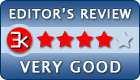
Requirements: 1 GHz processor or faster,512 MB of RAM memory,1 GB of free disk space mainly for driver download
What's new in this version: + Supported updating more game drivers to improve the gaming performance in more games, such as Marvel Rivals, Microsoft Flight Simulator 2024, Dragon Age: The Veilguard, Slitterhead, Delta Force, S.T.A.L.K.E.R. 2: Heart of Chornobyl, Indiana Jones and the Great Circle, Forza Horizon 5
Antivirus information
-
Avast:
Clean -
Avira:
Clean -
Kaspersky:
Clean -
McAfee:
Clean -
NOD32:
Clean
Popular downloads in System Utilities
-
 Realtek AC'97 Drivers A4.06
Realtek AC'97 Drivers A4.06
Realtek AC 97 sound driver. -
 Windows 7 Service Pack 1 (SP1) 32-bit & 64-bit (KB976932)
Windows 7 Service Pack 1 (SP1) 32-bit & 64-bit (KB976932)
The first service pack for Windows 7. -
 Realtek High Definition Audio Driver for Vista, Win7, Win8, Win8.1, Win10 32-bit R2.82
Realtek High Definition Audio Driver for Vista, Win7, Win8, Win8.1, Win10 32-bit R2.82
High definition audio driver from Realtek. -
 .NET Framework 2.0
.NET Framework 2.0
The programming model of the .NET -
 Driver Cleaner Professional 1.5
Driver Cleaner Professional 1.5
Improved version of Driver Cleaner -
 RockXP 4.0
RockXP 4.0
Allows you to change your XP product key -
 Realtek AC'97 Drivers for Vista/Win7 6305
Realtek AC'97 Drivers for Vista/Win7 6305
Multi-channel audio CODEC designed for PC. -
 DAEMON Tools Lite 12.2.0.2253
DAEMON Tools Lite 12.2.0.2253
The FREE Virtual CD/DVD-ROM-EMULATOR. -
 AutoCorect 4.1.5
AutoCorect 4.1.5
Diacritice la comanda, punctuatie automata. -
 SIW 15.0.0102
SIW 15.0.0102
SIW - System Information for Windows