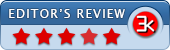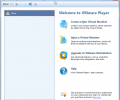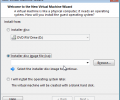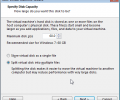VMware Workstation Player 17.6.2 Build 24409262
- Developer Link 1 (VMware-player-full-17.6.2-24409262.exe)
- Download3k US (ver 17.5.0 Build 22583795, VMware-player-12.5.7-5813279.exe)
- Download3k EU (ver 17.5.0 Build 22583795, VMware-player-12.5.7-5813279.exe)
MD5: 990fac0461e42feea24af72333e744f9
All files are original. Download3K does not repack or modify downloads in any way. Check MD5 for confirmation.
Review & Alternatives
"Virtual machine player."
★ Winner of Best Virtualization Tool in 2017 and 2014.
Overview
VMware has been making life much easier for software testers, developers, and just about anyone who wants to be able to play around in another operating system without making changes to their own system. VMware Player allows you to run virtual machines from a local copy of an existing VM, download a VM, or even run a VM off a network or external disk. VMware Player supports a wide range of operating systems like Windows, Linux, NetWare, FreeBSD, and Solaris. There have even been instances where users have configured VMware Player to run OS X, though it is not currently supported by VMware.
The usability between VMware Player and the host machine is excellent as well, allowing you to connect and disconnect devices like external disks from and to the guest machine from the host. You’ll also be able to configure the hardware of your virtual machine to best optimize performance between the host machine and guest .You’ll be able to designate how much RAM is used by the VM, the amount of processors and cores, as well as plenty of other hardware options. Other useful features include being able to copy and paste files and text from the guest VM to your host machine makes you feel like you’re working within the same operating system. It’s even possible to setup file sharing between the virtual machine and the host machine.
Microsoft has also been very lenient about virtual machines by not letting inactive VMs count towards a total number of licenses. VMware Player is an excellent tool for students and testers as it gives you an environment to use without worrying about corrupting your current system. You’re even able to keep a safe backup of your virtual machine. I’ve been using VMware products for the last several years and it has truly helped me expand my knowledge of my job as I’m able to better learn and test operating systems as well as software without having to setup multiple machines or multi-boot systems.
Installation
Installation for VMware Player is a standard Windows installation with no special configuration needed and no adware added to installer. VMware Player is available on Windows 2000/XP/Vista/7/8
Interface
The VMware Player UI is clean and easy to use for even inexperienced users. The initial startup screen you’ll be greeted with the VMware Player home screen which will give you the option to either open a existing virtual machine or create a new one. There is also an option to upgrade to VMware Workstation as well as a very useful help database for new users.
Pros
- Free for non-commercial use
- Able to create and run existing virtual machines
- Ability to copy and paste from VM to host machine as well as fully configure hard ware for each VM
- You can allocate disk space as its used for virtual machines.
Cons
- Currently does not support OS X
Alternatives
If you’re looking for alternatives there are defiantly options out there. If you’re looking for something similar to VMware Player, Virtual Box is a rich application with a good spread of features. Although if you’re looking for something that will give you the most out of your virtual machines I would suggest upgrading to VMware Workstation which is an excellent platform for running and managing multiple virtual instances at the same time.
Conclusion
Considering that I’m writing this review within a virtual machine and that I test and review all my software within VMware Player I can safely recommend this application to anyone who is looking to work within test environments or even if you just want to work within another operating system without adding it as a separate boot option. With the multiple supported systems, copy and paste between guest and host, and being able to configure hardware limitations to each virtual machine I can strongly recommend that VMware Player offers the best and more robust VM Player out there.

Antivirus information
-
Avast:
Clean -
Avira:
Clean -
Kaspersky:
Clean -
McAfee:
Clean -
NOD32:
Clean
Popular downloads in System Utilities
-
 Realtek AC'97 Drivers A4.06
Realtek AC'97 Drivers A4.06
Realtek AC 97 sound driver. -
 Windows 7 Service Pack 1 (SP1) 32-bit & 64-bit (KB976932)
Windows 7 Service Pack 1 (SP1) 32-bit & 64-bit (KB976932)
The first service pack for Windows 7. -
 Realtek High Definition Audio Driver for Vista, Win7, Win8, Win8.1, Win10 32-bit R2.82
Realtek High Definition Audio Driver for Vista, Win7, Win8, Win8.1, Win10 32-bit R2.82
High definition audio driver from Realtek. -
 .NET Framework 2.0
.NET Framework 2.0
The programming model of the .NET -
 Driver Cleaner Professional 1.5
Driver Cleaner Professional 1.5
Improved version of Driver Cleaner -
 RockXP 4.0
RockXP 4.0
Allows you to change your XP product key -
 Realtek AC'97 Drivers for Vista/Win7 6305
Realtek AC'97 Drivers for Vista/Win7 6305
Multi-channel audio CODEC designed for PC. -
 DAEMON Tools Lite 12.2.0.2251
DAEMON Tools Lite 12.2.0.2251
The FREE Virtual CD/DVD-ROM-EMULATOR. -
 AutoCorect 4.1.5
AutoCorect 4.1.5
Diacritice la comanda, punctuatie automata. -
 SIW 15.0.0102
SIW 15.0.0102
SIW - System Information for Windows