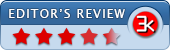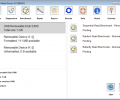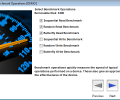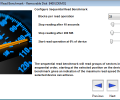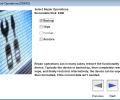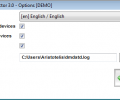Digital Media Doctor 3.1 for Windows 3.1.8.1
- Buy $24.95
- Developer Link 1 (DMDSTDWIN31.zip)
- Developer Link 2 (DMDSTDWIN31.zip)
- Download3k US (DMDSTDWIN31.zip)
- Download3k EU (DMDSTDWIN31.zip)
MD5: 3581a5ec35351ca7bca01f38f5762151
All files are original. Download3K does not repack or modify downloads in any way. Check MD5 for confirmation.
Review & Alternatives
"Easy-to-use digital media diagnostic utility"
Overview
Keeping your portable devices healthy is not just a matter of regular formats and defragmentation tasks. On the long run, those devices get damaged and most times we have no idea that it’s happening; that’s why Digital Media Doctor is here to analyze, perform tests and fix problems with all types of removable drives, such as USB flash disks, MP3 players, SD cards and virtually anything that can be connected through a USB/FireWire port or inserted in a card reader.
Installation
The installation procedure is just an ordinary and straightforward process that won’t take more than a minute, since it has no difficult steps that require configurations and such (you’ll only have to select whether you want a shortcut on your desktop or not).
No additional software is bundled in the setup package and no malicious items are included either.
Supported operating systems are Windows 2000, 2003, XP, Vista, 7 and 8.
Interface
The program’s interface doesn’t have anything fancy on it, but it has all its features in order and doesn’t confuse the user. The toolbar at the top has 9 buttons: Options, Diagnostics, Benchmark, Repair, Report, Rescan, Help, About and Exit. In the main part of the window you can see a list of all available (physical and logical) devices; clicking on one will display a few details about it (label, total size, etc.). To start testing your device, simply select it and then select one of the 3 test buttons from the toolbar (Diagnostics, Benchmark and Repair). A wizard will open and guide you through the process.
Pros
Digital Media Doctor can help you in 3 ways with your device: Perform diagnostic tests to search for problems in it, benchmark its performance and repair it.
The diagnostic and benchmarking tests consist of the following Read and Write operations: Sequential Diagnostic/Benchmark, Random Diagnostic/Benchmark and Butterfly Diagnostic/Benchmark. Therefore, for each test you have 6 possible settings that you can enable or disable. Be warned though, that the Write operations will overwrite the current data in your device so make sure they are disabled or you have backed up your data first.
A few words on the Sequential, Random and Butterfly operation when performing the Diagnostic test:
The Sequential operation will sequentially (meaning, one next to another) read/write a selected number of blocks (blocks are groups of sectors) until the entire device has been filled, in order to approximate the maximum read/write speed and discover errors.
The Random operation is similar, but the blocks are read/written in a random order to approximate read/write speed of fragmented files (and also discover errors).
The Butterfly operation will be testing the blocks as well, alternating however between the first and last positions on the disc until the entire device has been covered.
The Benchmark feature works similarly. In that case though, apart from the blocks, the user also has the ability to adjust a few other options. He must select for how long each test should last (either in seconds or in megabytes), and from what position each test should start from.
After making all necessary configurations, the tests should appear on the main window. Click “Start” to let the tests begin. The results can be viewed by clicking on the “Report” button at the toolbar; from there you can save or print them.
The Repair operation consists of 4 steps: Backup, Wipe, Format and Restore. First it backups the data in the device, then it wipes it, then formats the device, and finally restores the device. This is actually the most efficient way of fixing a device without losing data.
From the options menu you can select if you want to show only physical or logical devices in the device list.
Another great feature of the program is that it comes in 22 different languages, including Arabic, Czech, Danish, German, Greek, Italian, Japanese, Korean, Chinese (simplified and traditional) and many others.
Cons
The program has no downsides. It does however require you to register if you want to use the Diagnostics tool.
Alternatives
TestDisk (free) is one of the best utilities for recovering lost data and repairing disks. Unfortunately it lacks a GUI, but it’s still easy to use and is very efficient. Other alternatives are OnTrack EasyRecovery (free & paid versions available) and DiskWarrior (Buy only, Mac only).
Conclusion
You don’t have to wait for a disaster to strike before you must take action. Get Digital Media Doctor and start maintaining your devices.

Requirements: Win 7/Win 8/Win 10
What's new in this version: Support for larger Memory Cards
Antivirus information
-
Avast:
Clean -
Avira:
Clean -
Kaspersky:
Clean -
McAfee:
Clean -
NOD32:
Clean
Popular downloads in System Utilities
-
 Realtek AC'97 Drivers A4.06
Realtek AC'97 Drivers A4.06
Realtek AC 97 sound driver. -
 Windows 7 Service Pack 1 (SP1) 32-bit & 64-bit (KB976932)
Windows 7 Service Pack 1 (SP1) 32-bit & 64-bit (KB976932)
The first service pack for Windows 7. -
 Realtek High Definition Audio Driver for Vista, Win7, Win8, Win8.1, Win10 32-bit R2.82
Realtek High Definition Audio Driver for Vista, Win7, Win8, Win8.1, Win10 32-bit R2.82
High definition audio driver from Realtek. -
 .NET Framework 2.0
.NET Framework 2.0
The programming model of the .NET -
 Driver Cleaner Professional 1.5
Driver Cleaner Professional 1.5
Improved version of Driver Cleaner -
 RockXP 4.0
RockXP 4.0
Allows you to change your XP product key -
 Realtek AC'97 Drivers for Vista/Win7 6305
Realtek AC'97 Drivers for Vista/Win7 6305
Multi-channel audio CODEC designed for PC. -
 DAEMON Tools Lite 12.2.0.2253
DAEMON Tools Lite 12.2.0.2253
The FREE Virtual CD/DVD-ROM-EMULATOR. -
 AutoCorect 4.1.5
AutoCorect 4.1.5
Diacritice la comanda, punctuatie automata. -
 SIW 15.0.0102
SIW 15.0.0102
SIW - System Information for Windows