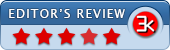TechSmith Capture (formerly Jing for Windows) 2.1.4.608
- Developer Link 1 (Setup.exe)
- Download3k US (Setup.exe)
- Download3k EU (Setup.exe)
MD5: bbedf34b1b047e6d602f5051a1627aca
All files are original. Download3K does not repack or modify downloads in any way. Check MD5 for confirmation.
Review & Alternatives
"Captures and shares images and video."
Overview
Jing is an app that blurs the line between taking stills of the screen and recording it. Jing started as a freeware project that boasted basic screen recordings and capturing but has beautifully grown into one of the best tools and capture distribution systems out there. Moreover, it also offers a premium component. If you subscribe to the pro version, you will be able to record from your webcam. Pretty cool, isn’t it? Let’s analyze the features of Jing in this quick article!
Installation
A very easy to install tool, Jing sorts a setup kit that revolves around 6 MB in size. As a result, the installation process was smooth and fast. Just follow the instructions in the setup wizard and you shall not encounter any sort of problems. It is important to know, however, that you need to have the Microsoft .NET Framework in order for Jing to run on your system. If it is absent, install it and be patient as the installation takes several minutes to complete. Jing doesn’t come with spyware/adware or other programs and you should be happy to find out that it supports all of the available versions of Windows operating system.
Interface
After Jing is installed, Jing “sun”, a small yellow ball, will float to the top of the screen. Every time you want to start a screencast or a capture, you must hover over it. If you don’t like its default location, you can move it with relative ease, or even hide it by using a hotkey combination. Jing is a very attractive screen capture tool. By taking a simple approach to capturing, Jing is an easy to use program that boasts an intuitive and clear interface.
Pros
Jing is a tool that offers screen capture, recording and sharing capabilities. To begin a capture, just click the “+” sign and define your capture area by clicking and dragging the crosshairs. You can capture screens in both 4:3 (press CTRL) and 16:9 (by using SHIFT) formats. Then, it’s just a simple matter of choice – the filmstrip icon for recording a video, or the computer screen icon for a still. It’s really simple and novice users will have no problems whatsoever using Jing.
The second half of Jing resides in its sharing and editing capabilities. As for the editing of your captures, don’t expect anything very advanced, as you will only be able to perform basic editing tasks, such as drawing some arrows. Regarding the sharing options, you have a few choices. You can create a Screencast.com account (it is operated by Jing’s publisher), or upload your capture/video onto an FTP site or Flickr. Support for YouTube is included for premium users.
Cons
The free version of Jing only records for 5 minutes and the output is SWF.
Alternatives
Let’s look at some alternative tools for Jing. These include the following: Shutter, Greenshot, Snipping Tool, PicPick and many more screen capture tools.
Conclusion
All in all, Jing is a good solution for all your screencasting needs but consider getting the premium version as it is more advanced and offers much more features.

Antivirus information
-
Avast:
Clean -
Avira:
Clean -
Kaspersky:
Clean -
McAfee:
Clean -
NOD32:
Clean
Popular downloads in Photo & Graphic
-
 Bandicam Screen Recorder 8.1.0.2516
Bandicam Screen Recorder 8.1.0.2516
Best Game, Video, Screen Recording Software -
 PhotoScape 3.7
PhotoScape 3.7
A fun and easy photo editing software. -
 Magic Photo Editor 7.5
Magic Photo Editor 7.5
Easilly blend photo onto another picture. -
 SketchUp Make 16.1.1450 32-bit / 17.2.2555 64-bit
SketchUp Make 16.1.1450 32-bit / 17.2.2555 64-bit
An easy-to-learn 3D modeling program. -
 jAlbum 37.1
jAlbum 37.1
Highly customizable web galleries for any site. -
 Shipping Container House Plans 1.1
Shipping Container House Plans 1.1
Shipping Container House Plans Software -
 VEGAS Pro 22.0.0 Build 237
VEGAS Pro 22.0.0 Build 237
Provide the ultimate all-in-one environment -
 Corel PaintShop Pro 2023 25.2.0.58 Update 2
Corel PaintShop Pro 2023 25.2.0.58 Update 2
All you need to create fantastic photos! -
 Just Color Picker 6.1
Just Color Picker 6.1
Free colour picker and colour-editing tool. -
 JR Split File 1.2
JR Split File 1.2
Split a large file into smaller files