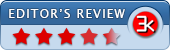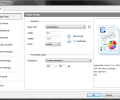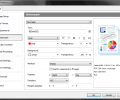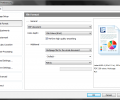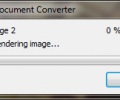Universal Document Converter 6.7
- Buy $69.00
- Developer Link 1 (non https udc.exe)
- Developer Link 2 (non https udc.zip)
- Download3k US (udc.exe)
- Download3k EU (udc.exe)
MD5: cfc99bafca48fc5c8f64ddf86b08ce8d
All files are original. Download3K does not repack or modify downloads in any way. Check MD5 for confirmation.
Review & Alternatives
"Convert PDF, DOC, DWG to PDF, JPEG or TIFF"
Overview
Converting documents from one format to another can be a tiresome task, especially when you need to convert multiple files with different settings. A reliable program with advanced options and a convenient interface is what you need for this job- something like Universal Document Converter. With it you can convert quickly any document into a PDF or 7 other popular formats and save them or print them afterwards. Of course the program is not limited to these functions only, but it also gives you the power to edit many conversion settings.
Installation
The installation wizard will guide you through the whole process, which won’t take more than a couple of minutes. Basically you’ll be installing a virtual printer; whenever you want to convert a document you will open it with its assigned application and “print” it using the virtual printer.
Upon the installation’s completion you’ll prompted to set Universal Document Printer as the default printer and add a toolbar in Microsoft Office.
Supported operating systems are Windows 2000, XP, 2003, Vista, 2008, 7, 8 and Server 2012.
Interface
As mentioned above, to use UDC you have to open a document, use the “Print” function and from the list of available printers select “Universal Document Converter”. Clicking on “Preferences” (or “Properties” in some cases) you’ll presented with the program’s main interface. There is a sidebar on the left with 10 tabs: Page Setup, File Format, Adjustments, Watermark, Output Location, Post Processing, Load Settings, Save Settings, Advanced and About. The contents of window change according to the selected tab, except for the right-hand side which always shows a preview of the converted document and a few properties (page size, output format, color depth, etc.).
After making the changes you wish, click OK to dismiss the window and then proceed to print the document. You’re not really going to print the file but rather choose a name and a location to save its converted counterpart, with a small window appearing to show you the status of the overall process.
Pros
The works with any program that supports printing of files (and as of version v5.5 it is fully compatible with Microsoft Office 2013 as well). Supported output formats are PDF, TIFF, JPEG, PNG, PCX, DCX, GIF and BMP.
Advanced settings are available to you through the program’s pleasant interface, such as: paper size, width/height (in inches/millimeters/pixels), resolution (in dpi), color depth, multipage options, crop & resize settings, watermark and others. Saving your settings is possible so that you can load them at a later time.
After the conversion finishes you have the option to open the document with its default viewer or a custom application that you choose, in which case you can specify parameters too. But you can always opt-out from performing any action after the conversion is complete.
Cons
No cons here, except for the watermark that is added in every converted document when using the Demo version.
Alternatives
Most software of this kind limit their functionality to converting only to PDF files. AVS Document Converter (paid) is one of the few ones that support conversion between other formats too, including DOC, RTF, TXT, ODT, HTML and JPEG. Zan Image Printer (paid) is a similar alternative, however it rarely gets updated (last update was more than half a year ago; same as the update before that).
Conclusion
UDC is a recommended software for the ones who want to convert their files to various documents, since it’s an easy to use, highly configurable application that gets update regularly to fix bugs and implement new features.
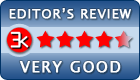
Requirements: Pentium 4 1,4 GHz, 512 MB RAM
What's new in this version: Fixed installation issue that appears under Microsoft Windows 10, 8 and Windows 2012 server with summer'2016 updates; fixed issue with converting documents to TIFF with LZW data compression; fixed issue with appending documents to multipage bitmapped PDF file.
Antivirus information
-
Avast:
Clean -
Avira:
Clean -
Kaspersky:
Clean -
NOD32:
Clean
Popular downloads in Photo & Graphic
-
 Bandicam Screen Recorder 8.1.0.2516
Bandicam Screen Recorder 8.1.0.2516
Best Game, Video, Screen Recording Software -
 PhotoScape 3.7
PhotoScape 3.7
A fun and easy photo editing software. -
 Magic Photo Editor 7.5
Magic Photo Editor 7.5
Easilly blend photo onto another picture. -
 SketchUp Make 16.1.1450 32-bit / 17.2.2555 64-bit
SketchUp Make 16.1.1450 32-bit / 17.2.2555 64-bit
An easy-to-learn 3D modeling program. -
 jAlbum 37.1
jAlbum 37.1
Highly customizable web galleries for any site. -
 Shipping Container House Plans 1.1
Shipping Container House Plans 1.1
Shipping Container House Plans Software -
 VEGAS Pro 22.0.0 Build 237
VEGAS Pro 22.0.0 Build 237
Provide the ultimate all-in-one environment -
 Corel PaintShop Pro 2023 25.2.0.58 Update 2
Corel PaintShop Pro 2023 25.2.0.58 Update 2
All you need to create fantastic photos! -
 Just Color Picker 6.1
Just Color Picker 6.1
Free colour picker and colour-editing tool. -
 JR Split File 1.2
JR Split File 1.2
Split a large file into smaller files