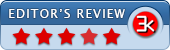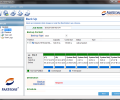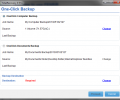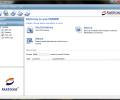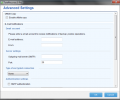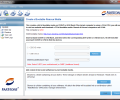FarStone TotalRecovery Pro 11
- Buy $39.95
- Developer Link 1 (non https TRP.11.0.3.exe)
- Download3k US (TRP.11.0.3.exe)
- Download3k EU (TRP.11.0.3.exe)
MD5: be7f89a29aceae059fa05da2fd74ce65
All files are original. Download3K does not repack or modify downloads in any way. Check MD5 for confirmation.
Review & Alternatives
"Easy to use disk imaging backup software"
Overview
TotalRecovery Pro is a fully-featured software that will help you backup your data in order to protect them from a potential virus or a catastrophic system failure, easily and effortlessly. The backups can include anything; from personal files like music and photos, to whole applications and their settings, or even the whole OS. They can be recovered later with just a single click, even on a different computer than the one they were created in.
Installation
The installation package is quite big, reaching 400MB. At first when you run it, the installer will extract the contents of the package and then will guide you through a series of steps. It is a straightforward process and not demanding at all. Due to the size of the program, it will take a few minutes for the installation to finish.
If you have Windows XP, Vista or 7, 32 or 64-bit versions, then you won’t have any problem using TotalRecovery. As of v9.0, Windows 8 is supported too.
Interface
The program is rich in features and options, all found in the main window and the menu bar. The main screen has shortcuts to creating or restoring Backups and also displays a log with all recent backup jobs. The navigator on the left has a list with the main features (Backup, Restore, Task List and View Logs) which you can use to navigate faster to those features.
Pros
You can backup the entire disk, a partition or just specific files and folders. In addition to that, you can schedule the backup to happen when it best suits you, even if you’re away at that time. Restoring the backups is easy as well, just select a previous job or browse for an image file and then recover it. As for cloning, it’s possible too. You can clone a whole drive or a specific partition.
You can also create a bootable image on a CD/DVD or USB flash disk, in case you can’t even boot Windows for whatever reason (hardware failure, missing system files etc.). This is a true life saver.
After successfully creating a backup, you can keep it updated. Just schedule automatic incremental updates (or do it manually if you wish) and relax. If you choose to create an incremental backup but a full backup isn’t found, then a full backup will be created instead. Another option is to create a differential backup, which copies only the files modified since the previous full backup.
There are three compression types for the backups: None, Low, High. The higher the compression level, the more time it will take to finish the job.
If you would like to be informed of the backup tasks, you can set TotalRecovery to dispatch reports to a specified email address.
The program can automatically upload the created backup to an FTP server. All you need to do is check “Offsite copy” in the Advanced settings and enter the technical details of your FTP server.
The Image Mount option gives users the ability to preview the contents of an image, a useful feature for those who don’t want to use additional software to do that.
Cons
There have been some bug reports by users including that you don't always get warning messages when problems are encountered. However, we haven’t experienced anything like that during our tests.
Alternatives
Many backup software exist, and it’s up to you to decide which one to use. But the ones we recommend are Acronis True Image (paid), NovaBACKUP (paid), DT Utilities PC Backup (paid) and Genie Backup Manager Pro (paid). They all have an extended list of features, don’t require special skills or knowledge to use, are perfectly stable and they are affordable as well.
Conclusion
If you came across this product, use it. Test it out yourself to see if it meets your standards; chances are that it does.
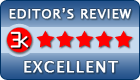
Requirements: Windows 7/8/10
What's new in this version: What's New? Backup to clouds, such as SkyDrive, Google drive, and Dropbox Repair tools for boot issues Hyper-v agentless backup Backup on multiple destinations Disk cloning ehhancements
Antivirus information
-
Avast:
Clean -
Avira:
Clean -
Kaspersky:
Clean -
McAfee:
Clean -
NOD32:
Clean
Popular downloads in System Utilities
-
 Realtek AC'97 Drivers A4.06
Realtek AC'97 Drivers A4.06
Realtek AC 97 sound driver. -
 Windows 7 Service Pack 1 (SP1) 32-bit & 64-bit (KB976932)
Windows 7 Service Pack 1 (SP1) 32-bit & 64-bit (KB976932)
The first service pack for Windows 7. -
 Realtek High Definition Audio Driver for Vista, Win7, Win8, Win8.1, Win10 32-bit R2.82
Realtek High Definition Audio Driver for Vista, Win7, Win8, Win8.1, Win10 32-bit R2.82
High definition audio driver from Realtek. -
 .NET Framework 2.0
.NET Framework 2.0
The programming model of the .NET -
 Driver Cleaner Professional 1.5
Driver Cleaner Professional 1.5
Improved version of Driver Cleaner -
 RockXP 4.0
RockXP 4.0
Allows you to change your XP product key -
 Realtek AC'97 Drivers for Vista/Win7 6305
Realtek AC'97 Drivers for Vista/Win7 6305
Multi-channel audio CODEC designed for PC. -
 DAEMON Tools Lite 12.2.0.2253
DAEMON Tools Lite 12.2.0.2253
The FREE Virtual CD/DVD-ROM-EMULATOR. -
 AutoCorect 4.1.5
AutoCorect 4.1.5
Diacritice la comanda, punctuatie automata. -
 SIW 15.0.0102
SIW 15.0.0102
SIW - System Information for Windows