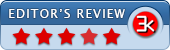ThrottleStop 9.7 / 8.48 OBSIDIAN-PC
- Developer Link 1
- Developer Link 2 (TS_OBSIDIAN.zip)
- Download3k US (ver 9.5 / 8.48 OBSIDIAN-PC, TS_OBSIDIAN.zip)
- Download3k EU (ver 9.5 / 8.48 OBSIDIAN-PC, TS_OBSIDIAN.zip)
MD5: 58e17cdd2afe5306c8dbd94dd7605592
All files are original. Download3K does not repack or modify downloads in any way. Check MD5 for confirmation.
Review & Alternatives
"Intel Core 2 and Core i monitoring tool."
Overview
Most (probably all) manufacturers apply throttling schemes in order to protect the motherboards or power adapters from being damaged. The throttling limits however can be adjusted so as to increase CPU performance (or more specifically, prevent it from decreasing) but this operation requires the use of special software such as ThrottleStop. This app monitors the performance of Intel Core 2 and Core i processing units as well as configures throttling. Note that using the program to tweak throttling however, is always risky and it should be avoided unless you really know what you’re doing.
Installation
The program requires no special installation. All you have to do is extract the archive that contains the program and launch the main executable (ThrottleStop.exe). That’s it, you’re good to do without having to configure any settings at all.
There is no need to worry about any potentially dangerous application that might be included in the program- it’s completely clean from all kinds of malware (viruses, Trojans, etc.) and doesn’t have any additional 3rd-party advertised software either.
Supported operating systems are Windows XP, Vista, 7, 8 and 8.1 (32-bit and 64-bit versions supported).
Interface
ThrottleStop has a relatively simple and organized interface that isn’t very difficult to get used to. It consists of checkboxes and radio buttons mainly.
At the top left corner of the window is the TECHPOWERUP logo (ThrottleStop's developer company), and at the top right corner you can see some general information regarding your processor. Below the logo there are 4 radio buttons labeled 1, 2, 3 and 4, and each one corresponds to a different profile which you can manually activate/configure by adjusting the rest of the parameters found in the window. This allows you to switch between different profiles in different occasions. Additionally, you can also view values of 6 advanced parameters (FID, C0%, CMod%, etc.) in the monitoring area found on the right side of the window.
ThrottleStop also has several buttons implemented for performing various operations, such as Save, Options, Turn Off/On, etc.
Pros
Firstly, let me explain briefly what throttling is. The “official” term for CPU throttling is Dynamic Frequency Scaling, and its purpose is to under-clock the CPU temporarily in order to prevent it from running at a certain temperature. This however has an impact on performance obviously; thus, ThrottleStop’s job is to prevent CPU throttling (i.e. stop it from under-clocking) when a temperature threshold is reached, allowing you to enjoy the normal CPU performance regardless of temperature levels. This operation is mostly applied by gamers to stop FPS from dropping during gameplay. It’s reasonable though to think that throttling exists for a reason, and that is to help prevent the CPU from working in high temperatures- but by removing throttling, you actually take a risk of having your CPU, motherboard or another component in your computer fried if the processor is dealing with high temperatures for a prolonged period of time.
ThrottleStop has several parameters which can be configure depending on what the user wants to achieve. For example, it can reduce throttling, overclock, or under volt the CPU, by setting the appropriate parameters to specific values.
The main parameters that can be configured are (without an explanation of what each one does, since it would be an overkill) are Clock Modulation, Chipset Clock Modulation, Set Multiplier, Power Saver, Disable Turbo, BD PROCHOT, SLFM, SpeedStep and C1E.
Other features include the display of various parameters’ values (FID, C0%, CMod%, Chip%, Temp, Max), as well as the creation of a log that saves details regarding the CPU’s performance and the ability to sample the computer’s performance 8 times a second instead of the usual once per second.
The ability to store the 4 different profiles and switch between them quickly is a big plus for ThrottleStop, which saves a lot of time and effort.
If you want a detailed explanation of all the available settings and what they do, then you can read this thread: The ThrottleStop Guide.
Cons
No cons here.
Alternatives
There aren’t many alternatives to ThrottleStop; in fact the only two I’m aware of are TThrottle, which has some different features than ThrottleStop (such as the ability to graph CPU temperature over time), and RMClock.
Conclusion
ThrottleStop is unique application that can tune your CPU’s throttling feature and produce various results in terms of CPU performance depending on how you utilize it. Therefore, it’s advised to either ask for help from someone experienced or stay away from it, if you’re not exactly sure of what it does and how it works.
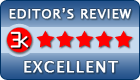
Antivirus information
-
Avast:
Clean -
Avira:
Clean -
Kaspersky:
Clean -
McAfee:
Clean -
NOD32:
Clean
Popular downloads in System Utilities
-
 Realtek AC'97 Drivers A4.06
Realtek AC'97 Drivers A4.06
Realtek AC 97 sound driver. -
 Windows 7 Service Pack 1 (SP1) 32-bit & 64-bit (KB976932)
Windows 7 Service Pack 1 (SP1) 32-bit & 64-bit (KB976932)
The first service pack for Windows 7. -
 Realtek High Definition Audio Driver for Vista, Win7, Win8, Win8.1, Win10 32-bit R2.82
Realtek High Definition Audio Driver for Vista, Win7, Win8, Win8.1, Win10 32-bit R2.82
High definition audio driver from Realtek. -
 .NET Framework 2.0
.NET Framework 2.0
The programming model of the .NET -
 Driver Cleaner Professional 1.5
Driver Cleaner Professional 1.5
Improved version of Driver Cleaner -
 RockXP 4.0
RockXP 4.0
Allows you to change your XP product key -
 Realtek AC'97 Drivers for Vista/Win7 6305
Realtek AC'97 Drivers for Vista/Win7 6305
Multi-channel audio CODEC designed for PC. -
 DAEMON Tools Lite 12.3.0.2297
DAEMON Tools Lite 12.3.0.2297
The FREE Virtual CD/DVD-ROM-EMULATOR. -
 AutoCorect 4.1.5
AutoCorect 4.1.5
Diacritice la comanda, punctuatie automata. -
 SIW 15.11.1119
SIW 15.11.1119
SIW - System Information for Windows