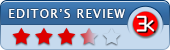System Explorer 5.9.1
- Developer Link 1 (non https SystemExplorerSetup.exe)
- Download3k US (ver 5.9.1, SystemExplorerSetup.exe)
- Download3k EU (ver 5.9.1, SystemExplorerSetup.exe)
MD5: 64f2880d8b2fa1ab1d03777cd05c1193
All files are original. Download3K does not repack or modify downloads in any way. Check MD5 for confirmation.
Review & Alternatives
"Keep Your System Under Control"
Overview
System Explorer is a nice utility that can provide a detailed via of the Windows processes, performance, tasks, Internet Explorer add-ons, and other items. The performance and processes tabs offer better information than what is already available from the Windows Task Manager but nothing that will set your hair on fire. Useful, but not overly so.
There is a history tab that can provide more of a perspective on the recent activity of Windows processes and that can be of more use when tracking down performance issues.
Installation
When installing System Explorer, there is a choice given to install the Custom installation or the Express Installation (the default choice). Either option is really fine but the Custom installation choice will provide more control over where the installation is situated.
The program does load up a web site to their site confirming that the software has been installed correctly.
Interface
Once the application is installed and running, it will offer to run an initial Security Scan check for the user. This can be run immediately or bypassed and run later.
There are several tabs at the top of the windows. These are Tasks, Processes, Performance, and History. There is a plus symbol to add a new tab and a control icon that lets the user access all the other features and settings of the software.
The Process tab is a little like the one seen in Task Manager but it is a bit more fancy with some more information. Processes that are using up more resources than the package is comfortable with do get a red highlight. Columns can be sorted to see which processes are using up the most CPU cycles, etc.
The Performance tab focuses on the load on each core of the CPU, RAM versus SWAP file usage, inputs and outputs, and a few other details. It adds a bit more functionality than the Performance tab within Task Manager. The number of processes, CPU usage, RAM usage and SWAP file usage are all shown in the footer bar of the Performance tab.
Pros
- See detailed real-time information on System items like Windows processes, performance information and more.
- See graphs about current performance
- View a history on Windows processes to track down where the core problems are
- See web browser add-ons
- Free app
Cons
- Does not provide much more information that is not already available from Task Manager
Alternatives
Process Lasso is a tool which provides better functionality than the Windows' own Task Manager.
Conclusion
System Explorer is a good little utility for providing additional information on the Windows system. It doesn't overwhelm you with new information, but for what it does, it does it well.

Antivirus information
-
Avast:
Clean -
Avira:
Clean -
Kaspersky:
Clean -
NOD32:
Clean
Popular downloads in System Utilities
-
 Realtek AC'97 Drivers A4.06
Realtek AC'97 Drivers A4.06
Realtek AC 97 sound driver. -
 Windows 7 Service Pack 1 (SP1) 32-bit & 64-bit (KB976932)
Windows 7 Service Pack 1 (SP1) 32-bit & 64-bit (KB976932)
The first service pack for Windows 7. -
 Realtek High Definition Audio Driver for Vista, Win7, Win8, Win8.1, Win10 32-bit R2.82
Realtek High Definition Audio Driver for Vista, Win7, Win8, Win8.1, Win10 32-bit R2.82
High definition audio driver from Realtek. -
 .NET Framework 2.0
.NET Framework 2.0
The programming model of the .NET -
 Driver Cleaner Professional 1.5
Driver Cleaner Professional 1.5
Improved version of Driver Cleaner -
 RockXP 4.0
RockXP 4.0
Allows you to change your XP product key -
 Realtek AC'97 Drivers for Vista/Win7 6305
Realtek AC'97 Drivers for Vista/Win7 6305
Multi-channel audio CODEC designed for PC. -
 DAEMON Tools Lite 12.2.0.2252
DAEMON Tools Lite 12.2.0.2252
The FREE Virtual CD/DVD-ROM-EMULATOR. -
 AutoCorect 4.1.5
AutoCorect 4.1.5
Diacritice la comanda, punctuatie automata. -
 SIW 15.0.0102
SIW 15.0.0102
SIW - System Information for Windows