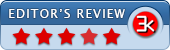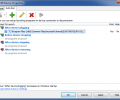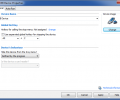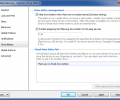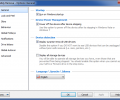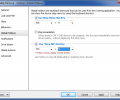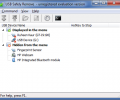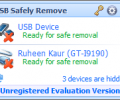USB Safely Remove 6.4.2
- Buy $19.95
- Developer Link 1
- Developer Link 2
- Download3k US (ver 5.2.1, usbsafelyremovesetup_5-2-1.exe)
- Download3k EU (ver 5.2.1, usbsafelyremovesetup_5-2-1.exe)
MD5: 218b5a95b01b54aec59833d618c061b4
All files are original. Download3K does not repack or modify downloads in any way. Check MD5 for confirmation.
Review & Alternatives
"USB device manager"
Overview
It is always recommended to safely remove or eject external drives (like USB flash drives) to ensure that Windows is not writing to or reading from these drives. Straightaway pulling out the drive without using Safely Removal Hardware could lead to data corruption or even damaged drive. USB Safely Remove is a utility that can help you in safely removing your external drives and rectifies the features that are lacking in Window’s Safely Removal tool. It lets you safely remove any connected device with a hotkey, setup names or icons for the devices, shows you the locking processes that deny safe removal of the drive, automate backup to external drives, use command line tool to operate devices, and much more.
Installation
Process of installation for this tool involves very basic steps and takes a minute or two to complete. Keep in mind to close other running applications to ensure a smooth installation. The details that you need to confirm are – preferred installation language, destination path, Start Menu folder, additional icons (Desktop or quick launch), and additional settings to install it for all users of your computer. Following operating systems are compatible with it: Windows 2003/XP/Vista/7/8.
Interface
The interface of Safely Remove is minimalistic, simple and shows the USB devices that are displayed in the menu and the devices that are hidden from it. After the installation, Safely Remove’s icon is added in the system tray and by mouse hovering above this icon Stop menu is displayed showing the connected devices’ names, hidden device names and the status of the external drive. By right-clicking on this icon, its main interface can be opened, Options window can be viewed, Help related topics can be viewed, and you can also scan for hardware changes.
Pros
- It is very easy to identify the devices that are connected to your system as its intuitive stop menu displays the devices with icons, for instance- when a USB cable is connected it shows image of a USB cable. There are more images available for different devices such as for camera, flash drive, card reader, headphones, and more
- On connecting card readers, several slots of empty drives are created in the system; to eliminate these extras, you can enable a feature of this tool which will show drives of only those slots where memory cards are inserted
- You can even assign fixed drive letters to a specific device which allows full control over them even when they are not with you
- It can prohibit Windows from assigning specified drive letters for hot-plug devices such as flash drives and USB drives
- In rare cases if some processes are locking safe removal of the external device, then this tool lets you view them and forcibly stop them, so that you can proceed with the safe removal of that device
- Are you more comfortable in using keyboard? Simply view and stop the required devices using hotkeys (Win + S by default). While working in another application press the hotkeys, the Stop menu will be displayed, then select the device with up/down key and press ‘Enter’ to stop it. You can even change the combination of this hotkey
- This tool displays the real device name provided by its manufacturer, additionally, you can rename it according to your liking and even assign an icon from the program package
- Use its ‘Command line’ feature to control devices from command line console which lets you perform operations like view device list, stop a device, return it back and view the processes that are locking a device
- Its powerful autorun feature lets you automate launching of various applications based on the operations performed on the devices including – on device plugging, on device removal and after device stopping
Cons
None found during its testing.
Alternatives
Some useful and reliable alternatives for USB Safely Remove are – USB Disk Ejector, EjectUSB, and ProEject.
Conclusion
USB Safely Remove is a unique piece of software that not only lets you securely remove your external devices but also lets you control the way these devices can be viewed, stopped, or even makes them launch other applications. It is quite fast in performing all the operations and supports abundant features ranging from hiding drive letters for specific devices to command line operations. All the users who regularly use USB drives must try out this utility.
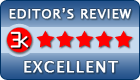
Requirements: 512 MB RAM, 30MB HDD, USB support
What's new in this version: 1. System wide device name change 2. Preventive flushing of disk buffers on forced stop 3. Improved forced device stop 4. Bugfix
Antivirus information
-
Avira:
Clean -
Kaspersky:
Clean -
NOD32:
Clean
Popular downloads in System Utilities
-
 Realtek AC'97 Drivers A4.06
Realtek AC'97 Drivers A4.06
Realtek AC 97 sound driver. -
 Windows 7 Service Pack 1 (SP1) 32-bit & 64-bit (KB976932)
Windows 7 Service Pack 1 (SP1) 32-bit & 64-bit (KB976932)
The first service pack for Windows 7. -
 Realtek High Definition Audio Driver for Vista, Win7, Win8, Win8.1, Win10 32-bit R2.82
Realtek High Definition Audio Driver for Vista, Win7, Win8, Win8.1, Win10 32-bit R2.82
High definition audio driver from Realtek. -
 .NET Framework 2.0
.NET Framework 2.0
The programming model of the .NET -
 Driver Cleaner Professional 1.5
Driver Cleaner Professional 1.5
Improved version of Driver Cleaner -
 RockXP 4.0
RockXP 4.0
Allows you to change your XP product key -
 Realtek AC'97 Drivers for Vista/Win7 6305
Realtek AC'97 Drivers for Vista/Win7 6305
Multi-channel audio CODEC designed for PC. -
 DAEMON Tools Lite 12.2.0.2253
DAEMON Tools Lite 12.2.0.2253
The FREE Virtual CD/DVD-ROM-EMULATOR. -
 AutoCorect 4.1.5
AutoCorect 4.1.5
Diacritice la comanda, punctuatie automata. -
 SIW 15.0.0102
SIW 15.0.0102
SIW - System Information for Windows