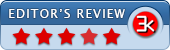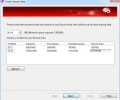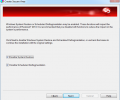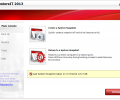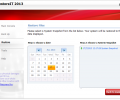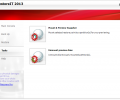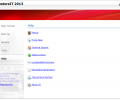FarStone RestoreIT 10
- Buy $49.95
- Developer Link 1 (non https RIT-10-GM-ML-20160113.exe)
- Download3k US (ver 10, RIT-10-GM-ML-20160113.exe)
- Download3k EU (ver 10, RIT-10-GM-ML-20160113.exe)
MD5: 3f5174accf4cdb83b4db0194689f3fb3
All files are original. Download3K does not repack or modify downloads in any way. Check MD5 for confirmation.
Review & Alternatives
"Restore Windows & lost data instantly"
Overview
Have you ever thought about backing up your data? No? Well that’s a major mistake, you know. Every computer should have its most important data backed up in case of accidental deletion or disastrous virus attack. Fortunately there are software that can help you with this task, and FarStone RestoreIT 2013 is one of the best. It can take your computer to a previous, working state by using snapshots it regularly creates in a virtual partition- similarly to Windows’ System Restore function.
Installation
The setup package is quite big (~255MB), but even if you can’t download it in one go you can still use a download manager and pause/resume the download whenever you want to. As for the installation procedure, the installer will first extract the core files and then the installation wizard will appear and guide you through the steps- which are easy and few.
When the installation procedure finishes, a system snapshot of your computer will be taken so that its recovery methods are ready to be used.
Windows XP, Vista, 7 and 8 (32/64-bit versions) are supported.
Interface
The main window makes use of the colors white and red mostly; it’s pleasant to the eye- but not too much. There is a pane on the left-hand side with various options: Main Console, Back Up, Restore, Tools and Help. Depending on the selected option, the contents of the main area change accordingly. For instance when the selected item is Main Console then the main area has two options; the first one lets you create a System Snapshot (restore point), and the second one lets you return to a previous restore point. You also have the ability to view the settings menu by clicking on the Settings button located at the bottom right corner.
Pros
It’s very easy to create a snapshot. Simply click on the Back Up option from the main menu (or use the aforementioned method using the Main Console) and on the screen that will appear enter a name for that snapshot (the default is My System Snapshot (Date/Time)). Click the play button to begin the process, and the snapshot will be created shortly. Restoring a snapshot is just as easy: go to the Restore menu, and select the date you want to restore to from the calendar, then from the list on the right-hand side select the snapshot you want to restore from that day. Clicking on the play button will perform a complete system restore, but if you want to restore specific files only then use the File Restore button.
All snapshots are stored in a virtual partition which has a fixed size, although you can change it form the settings menu. In addition, you can define the time interval in which automatic snapshots are taken, as well as decide whether a snapshot is created whenever a system file is changed or a new program is installed.
A snapshot of your boot disk can be taken at startup or whenever disk changes occur, and then restore the boot disk from the RestoreIT Recovery Environment, which can be run before the system boots into Windows (after the POST message is displayed).
Cons
The program has no cons although, in our test, we did manage to get a blue screen for not restarting the OS as instructed after the setup finished. So be aware of this problem and do restart the OS after the installation completes.
Alternatives
Here’s a list with a number of backup software: Cobian Backup (free), Macrium Reflect (free/paid), Norton Ghost (paid), Déjà Dup (free), Comodo Time Machine (free), Easeus Todo Backup (free), Uranium Backup (paid) and Paragon Backup & Recovery (paid).
Conclusion
With FarStone RestoreIT 2013 you can create snapshots of your system quickly and secure your data from any type of unwanted disaster that can erase your files.
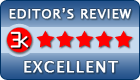
Requirements: Windows 10/8/7
What's new in this version: New: Support Windows 10
Antivirus information
-
Avast:
Clean -
Avira:
Clean -
Kaspersky:
Clean -
NOD32:
Clean
Popular downloads in System Utilities
-
 Realtek AC'97 Drivers A4.06
Realtek AC'97 Drivers A4.06
Realtek AC 97 sound driver. -
 Windows 7 Service Pack 1 (SP1) 32-bit & 64-bit (KB976932)
Windows 7 Service Pack 1 (SP1) 32-bit & 64-bit (KB976932)
The first service pack for Windows 7. -
 Realtek High Definition Audio Driver for Vista, Win7, Win8, Win8.1, Win10 32-bit R2.82
Realtek High Definition Audio Driver for Vista, Win7, Win8, Win8.1, Win10 32-bit R2.82
High definition audio driver from Realtek. -
 .NET Framework 2.0
.NET Framework 2.0
The programming model of the .NET -
 Driver Cleaner Professional 1.5
Driver Cleaner Professional 1.5
Improved version of Driver Cleaner -
 RockXP 4.0
RockXP 4.0
Allows you to change your XP product key -
 Realtek AC'97 Drivers for Vista/Win7 6305
Realtek AC'97 Drivers for Vista/Win7 6305
Multi-channel audio CODEC designed for PC. -
 DAEMON Tools Lite 12.2.0.2253
DAEMON Tools Lite 12.2.0.2253
The FREE Virtual CD/DVD-ROM-EMULATOR. -
 AutoCorect 4.1.5
AutoCorect 4.1.5
Diacritice la comanda, punctuatie automata. -
 SIW 15.0.0102
SIW 15.0.0102
SIW - System Information for Windows