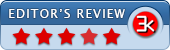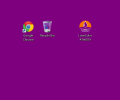LoneColor 3.0
- Developer Link 1 (non https lonecolor-installer.exe)
- Developer Link 2 (non https lonecolor-portable.zip)
- Download3k US (lonecolor-installer.exe)
- Download3k EU (lonecolor-installer.exe)
MD5: e3fc8164dd0b0072c0aa64bd763e9f25
All files are original. Download3K does not repack or modify downloads in any way. Check MD5 for confirmation.
Review & Alternatives
"Set any color you like as a Desktop Wallpaper"
Overview
LoneColor is a very easy-to-use application, different from the standard background changing programs. Instead of using images, it gives you surprisingly random colors for your system's desktop on every use of the application. LoneColor helps you in the simplest way to set your computer system background with random colors or colors of your preference.
Installation
Lonecolor is freeware, available in three forms – direct executable, portable file, installer. Direct executable would run without administrative rights. To run it, just double click on it, it prompts the user to run or cancel, click on run and that’s it. The portable option is also convenient. It does not install anything on the user's PC and works just by double clicking the .exe file. LoneColor installer needs administrative rights to install it. It can work on Windows XP, Vista, Win 7, Win 8, and even Windows 10 (32 bit or 64 bit). If you don't already have it included in your Windows installation, you'll need .NET Framework 3.5.
Interface
LoneColor does not have a user interface. That's right, no GUI whatsoever, so let's skip to the next section in order to learn how to actually use this software.
How to use and customize LoneColor
Without setting up anything, simply launching the application will change the desktop background with a randomly picked, but always awesome, color.
To customize the background color being set by LoneColor, you can rename LoneColor.exe and append a single word color name to the name of the executable. You will then get that color as your desktop background when launching LoneColor. Pay attention and leave an empty space between LoneColor and the color code. You can also use color codes or RGB codes. Let's have a look at some examples to further clarify this behavior:
- "LoneColor blue.exe" will set a blue background
- "LoneColor #8db600.exe" will set an apple green background
- "LoneColor 165,42,42.exe" will set a brown background
LoneColor will not work if you use the wrong names/codes when customizing it. Since there is no user interface, if you do write something erroneous or non-acceptable string/word with LoneColor's name, it will not change the existing desktop background and would not show you the error it encountered. It will however, copy the error to clipboard. You could for instance open Notepad and Paste. It will show you the error. For example:
- "LoneColor red red" - Background would not be changed and it would write the error to clipboard. The error will be:
LoneColor Error: The wallpaper color has been specified twice: "red" and "red" - "LoneColor apple green" - Background would not be changed and the error, if paste-ed to Notepad, will be:
LoneColor Error: Invalid parameter: apple
When you run Lonecolor with default settings or when a valid color name/color code/color RGB code is appended to app name, then it would change the desktop's background and write the color name/color code/color RGB code to clipboard as well.
It is allowed to change the name of the application. You can change its name from ‘LoneColor’ to ‘anything’. For example, "mylonecolor", “color123”, “color$#”, etc. But note that you cannot include a space in the app name. If you do, then you would not be able to change the desktop background with the app. For example, you choose the application name “My Lone color”, and then the application would consider the second word as the color to set, which in this case, will be invalid. But, if you set name of application say "MyLoneApp red", then the app will work just fine and the background color set will be "red".
If you rename application to 'LoneColor C', it would open up the control panel of desktop background where you can select multiple solid colors from color tiles shown in panel to change the desktop background. You can restore your previous desktop background from the opened panel of desktop background settings.
Users can create shortcuts to LoneColor.
Pros
-
It is so simple to use that it does not need an user interface. You just need to click on it and you will get solid colored background for your computer.
-
It is available as a portable file. Nothing to install. Just click and use it.
-
It works so fast that it does instant reflection of color onto background.
-
It works on Personal computers, laptops or tablets.
-
It is very light weight and it downloads in seconds.
-
User can add shortcuts to it.
-
Without any user interface, you can still troubleshoot problems via clipboard. If LoneColor is not able to set a background color for any of the reasons like invalid color name, invalid string, number given, then it copies the error to clipboard.
Cons
-
If you do miss a GUI to help you choose colors, then that's a Con. The user has to remember or keep a list of color names or color codes to set a wallpaper of his/her choice.
-
If you're into image backgrounds, then this software has no use to you. LoneColor changes the PC's desktop background with a plain color. It makes the background look very simple, single-colored, without any images.
-
Some might consider getting error information from clipboard a minus.
Alternative
No alternative found. It is a unique application for changing wallpapers with solid colors.
Conclusion
LoneColor is a unique application that allows you to set your computer’s desktop background with the color of your choice, or a random color. It is a very simple, easy to use, lightweight application. Because of its simple design and easy of use, no user interface is provided or needed. You only have to double-click it once to get hooked!
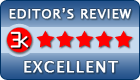
Requirements: Only if using Windows XP: Microsoft .NET Framework 2.0 or above
What's new in this version: - The new Copy/Click feature: copy any color code from any site, community, online tool or software program, and click LoneColor to see it instantly fill your screen. - Improved support for Windows 8, 8.1 and Windows 10 Technical Preview. - A brand new icon. - An Android version.
Antivirus information
-
Avast:
Clean -
Avira:
Clean -
Kaspersky:
Clean -
NOD32:
Clean
Popular downloads in Desktop Enhancements
-
 Vista Transformation Pack 9.0.1
Vista Transformation Pack 9.0.1
Transform Windows XP to Vista alike for free! -
 Universal Vista Inspirat Brico Pack Ultimate 2 1.0
Universal Vista Inspirat Brico Pack Ultimate 2 1.0
An update for Vista Inspirat Brico Pack. -
 Vista Visual Styles Pack 6.0
Vista Visual Styles Pack 6.0
Change your old Windows XP theme. -
 VistaMizer 4.3.1.0
VistaMizer 4.3.1.0
Give your Windows XP the Vista look! -
 Licking Dog Screen Cleaner Screen Saver 2.0
Licking Dog Screen Cleaner Screen Saver 2.0
Licking Dog Screen Cleaner Screen Saver -
 Acez Jump Start Screensaver 1.2
Acez Jump Start Screensaver 1.2
Activate your screen saver from your desktop! -
 UberIcon 1.0.4
UberIcon 1.0.4
Adds effects to your Desktop and Explorer. -
 Classic Shell 4.3.1
Classic Shell 4.3.1
Enhance the usability of Windows! -
 RocketDock 1.3.5
RocketDock 1.3.5
Application launcher simliar to the OSX Dock. -
 free Image 2 Icon Converter 3.2
free Image 2 Icon Converter 3.2
Convert from all images to transparent icons