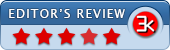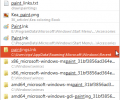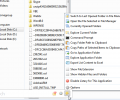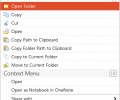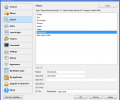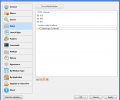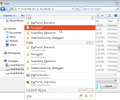Listary 4.00
- Developer Link 1 (non https Listary.exe)
- Download3k US (Listary.exe)
- Download3k EU (Listary.exe)
MD5: 3e03e105f9c86aeedafbc02f49fee037
All files are original. Download3K does not repack or modify downloads in any way. Check MD5 for confirmation.
Review & Alternatives
"Instant access to folders and files you need."
★ Winner of Best Search Tool in 2017.
Overview
Not many users are in the habit of managing their computer files and directories in a well-organized manner, instead their data is scattered all over the desktop or other directories, plus the files and folders meant for different purpose are mixed up in the same directory. What is even worse is that such users cannot remember the exact name of the file/folder they were looking for and then find it frustrating to search the same. For such users, there is a better search tool as compared to Windows default tool, which is Listary. Listary is a find-as-you-type tool which can identify and search files/folders based on their suffixes, prefixes, or any part of their names, which means it is not necessary for the user to remember the entire filename. As you type in the file name (or any part of its name), the search results will be loaded immediately in Listary’s search box from where you can open your required program.
Installation
Before starting with the installation, it is recommended to close other applications running on the system. During the installation, you need to confirm the destination path of setup, its Start Menu folder, and the icons you want to add (Quick Launch or Desktop icon). Other than that, you can choose to launch the application right after the installation completes. It is supported by following OS: Windows XP/Vista/7/8.
Interface
Listary actually does not have an interface since it is a find-as- you-type tool and works in the background which means while you are in Windows Explorer or a dialog box, you can simply start typing the name of file or folder to be searched. As soon as you type, Listary’s search text box will appear instantly alongwith the search results listed above the text box. There are some buttons given to the right side of text box which are meant to – Add Favorites, view recent history, and perform actions such as to switch to last opened folder in file Manager, explore current folder, copy folder path to clipboard, and so on. By clicking (right or left) on the Listary icon in the system tray, you can open “Options” window to view or edit its settings.
Pros
- It is a superfast tool and super easy to use as well; all you need to do to find your files/folders is open Windows Explorer or a dialog box and start typing the file’s name. It will search and list all the related files with lighting speeds
- Save time while searching for your frequently used files kept in a directory; for that, you need to add that directory to Listary’s Projects and assign a keyword to it. Next time when you want to search that file, simply type in the “Directory’s name (space) file’s name” and it will be displayed instantly
- You can broaden the scope of the tool’s search by applying filters such as to include or exclude files and folders, define keywords (like audio, video, document, and so on), and define extensions
- Listary’s powerful search engine has the ability to search all your drives including NTFS at lighting speeds; moreover, you can also configure additional drives to be included or excluded from the search
- Smart Commands let you perform a variety of operations while viewing your search results, such as you can Switch to last opened folder in File, view file extension, export list contents to excel, copy folder path to clipboard, and many more
- Actions pane is another useful feature that lets you carry out some standard commands as well as use Context menu. From the Actions pane, you can perform tasks like cut, copy, move to current folder, copy to clipboard, and more. Unlike Window’s context menu, Listary’s context menu contains shell extensions that are picked from both 32-bit and 64-bit Windows edition
- Assign or change the hotkeys for different set of functions including application launch, view popup menu, view Listary toolbar, and to use Total Commander to replace file dialogs
Cons
Some of the features are not supported in the free version.
Alternatives
Find And Run Robot (also known as FARR) is an efficient tool that can help you quickly find your documents, folders, and applications from every corner of the start menu and other directories. Launchy is an application launcher which can index the programs in your start menu and can launch files, folders, documents, and more in just few keystrokes.
Conclusion
Listary is a very powerful search tool which makes your experience of searching your favorite and frequently used items very comfortable. Its robust engine works at breakneck speeds and displays the result as soon as you type in the item’s name. The minimalistic look and feel of the application might initially give the impression that it has nothing much to offer other than searching files/folders but there are plenty of settings and configurations that can be done in this tool. The use of Listary’s free version is recommended to all the users, which might convince you to go for its premium version.
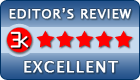
Requirements: Windows 8 / 7 / Vista / XP SP2
Antivirus information
-
Avast:
Clean -
Avira:
Clean -
Kaspersky:
Clean -
McAfee:
Clean -
NOD32:
Clean
Popular downloads in System Utilities
-
 Realtek AC'97 Drivers A4.06
Realtek AC'97 Drivers A4.06
Realtek AC 97 sound driver. -
 Windows 7 Service Pack 1 (SP1) 32-bit & 64-bit (KB976932)
Windows 7 Service Pack 1 (SP1) 32-bit & 64-bit (KB976932)
The first service pack for Windows 7. -
 Realtek High Definition Audio Driver for Vista, Win7, Win8, Win8.1, Win10 32-bit R2.82
Realtek High Definition Audio Driver for Vista, Win7, Win8, Win8.1, Win10 32-bit R2.82
High definition audio driver from Realtek. -
 .NET Framework 2.0
.NET Framework 2.0
The programming model of the .NET -
 Driver Cleaner Professional 1.5
Driver Cleaner Professional 1.5
Improved version of Driver Cleaner -
 RockXP 4.0
RockXP 4.0
Allows you to change your XP product key -
 Realtek AC'97 Drivers for Vista/Win7 6305
Realtek AC'97 Drivers for Vista/Win7 6305
Multi-channel audio CODEC designed for PC. -
 DAEMON Tools Lite 12.2.0.2253
DAEMON Tools Lite 12.2.0.2253
The FREE Virtual CD/DVD-ROM-EMULATOR. -
 AutoCorect 4.1.5
AutoCorect 4.1.5
Diacritice la comanda, punctuatie automata. -
 SIW 15.0.0102
SIW 15.0.0102
SIW - System Information for Windows