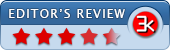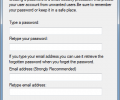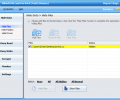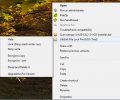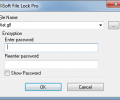GiliSoft File Lock Pro 13.5.0
- Buy $39.95
- Developer Link 1 (filelockpro_installer.exe)
- Download3k US (filelockpro_installer.exe)
- Download3k EU (filelockpro_installer.exe)
MD5: 6291fd5d1f89d15da81e2b8e2647ab1a
All files are original. Download3K does not repack or modify downloads in any way. Check MD5 for confirmation.
Review & Alternatives
"Best folder locker and encryption software"
Overview:
File Lock Pro, by GiliSoft, is a file security and encryption program for Windows. File Lock Pro gives you the ability to protect, encrypt, and hide your files, folders, and even entire drives. Broken down into a few distinct sections, File Lock Pro’s features provide a variety of means security your data from unwanted access. File Lock Pro provides a free trial with limited features for evaluation purposes. The purchase price for a single-user license for File Lock Pro is currently $39.95.
Installation:
At the beginning of installation, File Lock Pro requires you to set a password that will be used to control the security actions that File Lock Pro runs. You can also provide your email address here, which will serve as a backup security measure to recover your password should you lose it.
After this, the installation is fairly standard, employing a wizard requiring acceptance of a standard End User License Agreement, a choice of installation directory (space required is 31.2MB), start menu shortcut path, and options to add icons to the desktop and the quick launch bar. Installation is brief and does not attempt installation of any accompanying software or toolbars. When complete, you are given the option to open the program.
Interface:
File Lock Pro’s window is appealing to the eye, laid out in several sections clear to see. At the top there is a basic menu which gives access to File Lock Pro’s features and also to a help menu, through which you can see info regarding the program and its company, or visit the FAQ for File Lock Pro on GiliSoft’s site. Towards the right there are links to purchase or register the software, which display only if you have not done so, and to report a bug.
Along the side lies a more graphical representation of File Lock Pro’s features, divided into six main sections with several subsections each. The sections are demarcated by name as well as symbol. Occupying the center and right of the window are the panes which contain the actual controls for the operation of File Lock Pro’s functions.
Features:
When File Lock Pro launches, it prompts you for the password you entered upon setup. This gives you entry into the main system. If you are using the trial version and have not registered the software, a dialogue will display giving you options to buy the program, enter a registration code, or continue on into the software for as long as you are in the evaluation period.
The main functions that File Lock Pro performs are hiding data, read and write locking, and encryption. These controls can be applied to folders, files, and even entire drives, though within the trial version for evaluation you lose the ability to perform File Lock Pro’s features on folders and drives, and can only control files.
To hide a file, folder, or drive, you can click on the appropriate entry under the Hide Data section, where you will be able to control which files, folders, etc to hide. A list is shown, where you can see what files or folders are being hidden, add or remove them from the list, and choose whether to hide them or show them (if they have already been hidden). Hiding a file or folder will cause it to effectively disappear from view. Though it will still show up in searches, attempts to enter or view it via standard means will fail, so the file or folder is essentially inaccessible.
A similar process goes for locking read and write functionality, through which you can control whether a file, folder, etc may be viewed or modified. When you attempt to open a file locked for reading, you are prompted for your File Lock Pro password; without the password, the file cannot be accessed. When attempting to save changes to a file locked for writing, you will get a message stating “access denied” or some similar alert.
In the Encrypt section are instructions for the encryption and safe delete functions, which can only be accessed through the context menu found by right-clicking on a file or directory in Windows Explorer.
Encrypting a file renders its contents unreadable to any who do not have the required password to decrypt and view the file normally. Encryption can be performed in two different ways: into a program-specific .gfl file, which is recognized by File Lock Pro, and as an .exe file, which can be run on any system, even one that does not have File Lock Pro installed. When encrypting, you select a file or directory, specify the name and location for the .gfl file, and set a password, separate from your overall File Lock Pro password, as the lock for that file or group of files. A dialogue will display while File Lock Pro is encrypting your files.
Once files have been encrypted, you can decrypt it by clicking on the file and specifying your password, output directory, and a few other minor options.
File Lock Pro also has a “safe delete” function, which removes a file completely and permanently, with no chance of recovery. Most files, when deleted, go through a multiple step process before their data is truly lost, which can be beneficial if you want to undo your delete, but disastrous if the data is recovered by a malicious hand. File Lock Pro’s safe delete function immediately overwrites the area on disk where the file to be deleted is stored, and removes it from registration with the file system, ensuring that the file cannot be recovered.
In its Monitor section, File Lock Pro provides a means for you to “watch” directories of your choosing; that is, to have the program notify you when the locations you are monitoring have been altered in some way. The exact parameters for change can be set in the “Advanced Settings” via that link on the Folder Monitor tab. Below, but in the same tab, you can see the logs of the changes in watched directories that have triggered the monitor’s detection. File Lock Pro also keeps logs on the actions you perform with it, such as locking, encryption, etc. You can view these in the Program Log subsection of Monitor.
The last section of the main File Lock Pro window is the settings section, wherein you can change the email or password associated with the program, set display and security options, and specify files, folders, and disks to exclude from the operations File Lock Pro performs, for safety purposes.
Pros:
File Lock Pro is powerful and convenient, a potent combination. With a minimum of difficulty, File Lock Pro lets you secure your files, folders, and drives, and control specific levels of access to them. Thanks to a right-click menu in Windows Explorer, you needn’t have the main program window up to make use of File Lock Pro’s features.
Cons:
Some issues can arise due to the way the Windows file system handles the changes File Lock Pro makes to your files and folders. For instance, if you have a hidden file and then attempt to create a new file of the same name, access will be denied. This could be a serious issue if multiple users are handling a directory, since exact file names must be kept track of.
Alternatives
For this sort of system, approaches vary. One potential alternative is Easy File Locker by XOSLAB, an extremely lightweight application which will let you lock down a file from any kind of access, and provides optional password protection. Though this is all it does, it does it well and integrates smoothly into a workflow, and above all, is free.
Folder Lock, by NewSoftwares, contains a feature set more closely related with File Lock Pro’s. This tool provides locking, encryption, and backup along with some subsidiary features, and provides a trial version, much as File Lock Pro does.
Another option is Folder Guard, which contains many similar features as File Lock Pro along with the ability to control access to certain windows features, like control panel. Folder Guard also offers a hierarchical view of your computer’s files for easy browsing. Folder Guard has a free trial, and runs for $39.95 for a personal license, $79.95 for a business license.
Conclusion:
File Lock Pro offers a set of handy features that are not often found together, and are laid out in a way that facilitates easy use. While some issues may arise when working with files in unusual ways or combinations, for general purposes, File Lock Pro works well consistently.
If you want to add a solid level of security to control over your files, File Lock Pro is a good place to look.
For high-quality features and ease of use, File Lock Pro by GiliSoft earns 4.5 out of 5 stars.
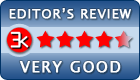
What's new in this version: Black Friday Discount Code for Gilisoft: GSBF2024
Antivirus information
-
Avast:
Clean -
Avira:
Clean -
Kaspersky:
Clean -
McAfee:
Clean -
NOD32:
Clean
Popular downloads in Security
-
 Freegate Professional 7.90
Freegate Professional 7.90
Anti-censorship software. -
 MessenPass 1.42
MessenPass 1.42
Recovers instant messenger passwords -
 Hotspot Shield 12.9.7
Hotspot Shield 12.9.7
Secure your wi-fi connection from hackers -
 Asterisk Key 10.0 Build 3538
Asterisk Key 10.0 Build 3538
Uncover passwords hidden behind asterisks. -
 CmosPwd 5.0
CmosPwd 5.0
A cmos/bios password recovery application -
 Windows Installer CleanUp Utility 2.5.0.1
Windows Installer CleanUp Utility 2.5.0.1
Remove Windows Installer settings. -
 Protected Storage PassView 1.63
Protected Storage PassView 1.63
recovers the Protected Storage passwords. -
 Cain & Abel 4.9.56
Cain & Abel 4.9.56
Password recovery tool. -
 Hide Window Plus 4
Hide Window Plus 4
Hide programs from taskbar and tray -
 Asterisk Logger 1.04
Asterisk Logger 1.04
Reveals the passwords behind asterisks.