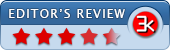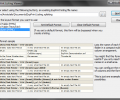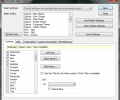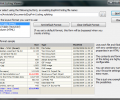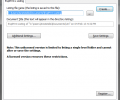ExpPrint 6.7.3.0
- Buy $9
- Developer Link 1 (expprint.zip)
- Developer Link 2 (expprintx64.zip)
- Download3k US (expprint.zip)
- Download3k EU (expprint.zip)
MD5: 84801f354bda01abafe1696d135b92e8
All files are original. Download3K does not repack or modify downloads in any way. Check MD5 for confirmation.
Review & Alternatives
"Comprehensive directory file listing program."
Overview
When working often with many folders and files, you will probably need at some point to use a utility that will assist you in viewing and printing directories or files. ExpPrint can be this utility, since it was designed for this purpose and has many useful features in its toolset. For instance, apart from the basic properties it provides access to all metadata tags for files supported by Windows, plus it gives you the ability to save listings as Text/CSV or HTML files for future reference.
Installation
Download the setup archive and extract it to find two files. Launching either of those will start the installation process, which doesn’t consist of many steps and is pretty easy to complete. If you don’t have Microsoft .NET Framework v2 (or above) installed then you will be prompted to install it before you can proceed.
The program is clean from malware and doesn’t contain 3rd party applications (e.g. toolbars) - see report. It can be installed on any machine running Windows XP (SP3), Server 2003, Vista, Server 2008, 7, 8 or Server 2012.
Interface
To use the program, you must first create a listing. To do that, right click on a drive, folder or group of files and from the context menu select the “ExpPrint Listing…” item. This will open the ExpPrint dialog box, where you can make a few changes to the listing, such as set filename and document title. Clicking on “Create” will save the listing and the Listing viewer will open it as soon as the dialog box closes. From this window you can choose which layout format you want to use (Detailed table (HTML), Detailed Table (Text/CSV) or Multi-Column (HTML)). A sample preview of the selected layout is shown on the lower half of the window to give you an idea of how each one looks. Click “Next” when you have made your choice, so that a new window will open with options to customize your listing.
Pros
Listings can be saved as HTML or Text/CSV files and then stored or printed. Numerous properties can be displayed in listings depending on the file types included. For example, you can see version, duration, year and encoding date for all media files, whilst for audio files only you can see bit rate, sample rate, album title, artist, track number and BPM (Beats per minute). For image files you can see tags, comments, date taken, ISO and dimensions.
A great deal of sorting options is available as well. You can sort the contained items by name, size, date modified/created/accessed, CRC32, author, path and others.
As mentioned above, three layout formats are available for the listings: Detailed Table (HTML), Detailed Table (Text/CSV) and Multi-Column (HTML). The first two options produce a tabular format, with the only difference that Text/CSV layout will create a Unicode text CSV file. Multi-column layout on the other hand, creates a table in which the files of each folder are placed in a pre-defined number of columns.
Cons
The limitation on the unregistered version is that you can only list a single-level folder and cannot alter or save your settings.
Alternatives
Two alternatives are Directory List & Print Pro (paid) and Directory Printer (free). Both are equally good; however ExpPrint has considerably more customization settings for your listings.
Conclusion
Tasks that require a file listing app are bound to be easier and completed faster with ExpPrint. Although it might take a while to get used to all its functions, it’s definitely one extremely helpful product.
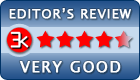
Requirements: Windows 10 or later with .NET 8.
What's new in this version: Minor fixes, updated internal components, and work-arounds. UI is now DPI aware. Added Recycle Bin specific attributes. See the version history documentation for more detail.
Antivirus information
-
Avast:
Clean -
Avira:
Clean -
Kaspersky:
Clean -
McAfee:
Clean -
NOD32:
Clean
Popular downloads in System Utilities
-
 Realtek AC'97 Drivers A4.06
Realtek AC'97 Drivers A4.06
Realtek AC 97 sound driver. -
 Windows 7 Service Pack 1 (SP1) 32-bit & 64-bit (KB976932)
Windows 7 Service Pack 1 (SP1) 32-bit & 64-bit (KB976932)
The first service pack for Windows 7. -
 Realtek High Definition Audio Driver for Vista, Win7, Win8, Win8.1, Win10 32-bit R2.82
Realtek High Definition Audio Driver for Vista, Win7, Win8, Win8.1, Win10 32-bit R2.82
High definition audio driver from Realtek. -
 .NET Framework 2.0
.NET Framework 2.0
The programming model of the .NET -
 Driver Cleaner Professional 1.5
Driver Cleaner Professional 1.5
Improved version of Driver Cleaner -
 RockXP 4.0
RockXP 4.0
Allows you to change your XP product key -
 Realtek AC'97 Drivers for Vista/Win7 6305
Realtek AC'97 Drivers for Vista/Win7 6305
Multi-channel audio CODEC designed for PC. -
 DAEMON Tools Lite 12.2.0.2253
DAEMON Tools Lite 12.2.0.2253
The FREE Virtual CD/DVD-ROM-EMULATOR. -
 AutoCorect 4.1.5
AutoCorect 4.1.5
Diacritice la comanda, punctuatie automata. -
 SIW 15.0.0102
SIW 15.0.0102
SIW - System Information for Windows