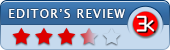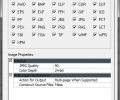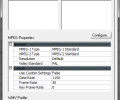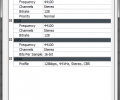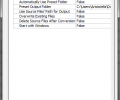ContextConvert Pro 3.0
- Buy $40.00
- Developer Link 1 (non https setup_ccp.exe)
- Developer Link 2 (non https setup_ccp.exe)
- Download3k US (setup_ccp.exe)
- Download3k EU (setup_ccp.exe)
MD5: 747a528ed812dfe47036ad1e6bbdaf40
All files are original. Download3K does not repack or modify downloads in any way. Check MD5 for confirmation.
Review & Alternatives
"Convert media formats from context menus."
Overview
With ContextConvert Pro, converting media files from one format to another couldn’t be easier! Unlike other converters, where you have to open the program, import the files you want to convert and select output file format, with ContextConvert Pro you just have to right-click on the files and select the format you wish to convert them to from the program’s context menu. This can save you a lot of time and effort, especially when conversion tasks appear all the time.
Installation
Launching the installer will begin the extraction process of the main files, which will then continue with the main installation procedure. It consists of only a few steps and won’t trouble you at all, since the instructions are clear and there are no advanced settings. The setup package is clean from malware and other additional software.
The program works correctly under Windows 98 SE, 2000, ME, XP, Vista and 7.
Interface
ContextConvert Pro doesn’t have an interface. It is used only via the context menu like this: you right-click on a file (or group of files) and from the context menu go to “Convert Image/Audio/Video File(s) to…”. The sub-menu that will appear has all the supported conversion formats, so click on the desired one and let the conversion process take place.
Fortunately when the program is running you can see its icon on the system tray. Right-clicking on it and selecting “Configure” will open the configuration window, which has 4 tabs (General, Audio, Video, Image) and various settings.
Pros
The program’s main advantage is that you can convert your files directly from the context menu. When you select the desired output file format, a window will pop up asking you where to save your file (unless you enable the setting that saves all output files to a preset directory) and then a smaller window will appear displaying the conversion status. When the task is complete, the conversion window will close and you can find the converted file in the directory you specified.
If you are a more advanced user and like to mess with settings, you can do so from the configuration dialog. It has general settings and settings regarding each kind of file (image, audio, video).
ContextConvert supports many image file types (BMP, GIF, ICO, IFF, JPG, PCX, PNG, PSD, TIF, etc.) but only a few video file types (AVI, MPEG-1, MPEG-2 and WMV) and audio file types (WAV, OGG, WMA, and MP3).
Cons
It has many bugs and crashes often in Windows 7. Unfortunately it was designed for older systems and isn’t updated to fix issues that appear in newer systems and to add support for more video and audio file types.
Alternatives
Popular media converters are SUPER © (free), HandBrake (free), Freemake Video Converter (free), Format Factory (free) and XMedia Recode (free).
Conclusion
It’s a unique tool and with a bit more attention, it could become a popular convert utility.

Requirements: Pentium-class 266+ Processor, 128 MB RAM, 15 MB HD
What's new in this version: Significant enhancement and improvement for all conversions. However, an entire additional layer has been designed for video conversion offering tremendously enhanced conversion speed, quality, and supported variations. Many other internal improvements as well.
Antivirus information
-
Avast:
Clean -
Avira:
Clean -
Kaspersky:
Clean -
McAfee:
Clean -
NOD32:
Clean
Popular downloads in MP3 Audio Video
-
 Realtek High Definition Audio Driver for 2000/XP/2003 32/64-bit R2.74
Realtek High Definition Audio Driver for 2000/XP/2003 32/64-bit R2.74
High definition audio driver from Realtek. -
 3GP Player 2013 1.4
3GP Player 2013 1.4
Free 3GP Player for Pc -
 iTunes 12.13.4.4
iTunes 12.13.4.4
Manage and play your music collection. -
 Windows Media Player 11
Windows Media Player 11
One of the best media player -
 Total Video Converter 3.72
Total Video Converter 3.72
Total Video Converter -
 TVexe TV HD 6.0
TVexe TV HD 6.0
Watch free live TV on your PC now+ Radio -
 K-Lite Codec Pack Full 18.8.0
K-Lite Codec Pack Full 18.8.0
A collection of codecs and related tools. -
 Windows Media Player 9 Codecs Pack
Windows Media Player 9 Codecs Pack
The latest Windows Media codecs -
 VLC media player 3.0.21
VLC media player 3.0.21
A portable app of VLC media player. -
 KMPlayer 4.2.3.21 x86 / 2025.1.21.12 x64
KMPlayer 4.2.3.21 x86 / 2025.1.21.12 x64
A movie and audio player.