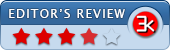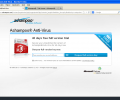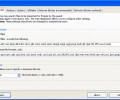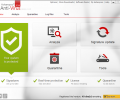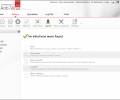Ashampoo Anti-Virus 2016 1.3.0
- Buy $49.99
- Developer Link 1 (non https ashampoo_anti-virus_sm.exe)
- Download3k US (ashampoo_anti-virus_1.3.0_sm.exe)
- Download3k EU (ashampoo_anti-virus_1.3.0_sm.exe)
MD5: 1d1841de7331392a7004d813b2d20e28
All files are original. Download3K does not repack or modify downloads in any way. Check MD5 for confirmation.
Review & Alternatives
"Advanced malware protection that works"
Overview:
Ashampoo Anti-Virus is a system security suite and anti-virus package offered by Ashampoo. Ashampoo Anti-Virus comes with 10 days of full functionality for free, though this can be extended somewhat, and offers a full version for a base price of $24.99 for a year of service.
Installation:
Installation is fairly simple, and can be run in any one of a choice of languages. A slickly-styled wizard is employed with a standard Software License Agreement to accept, a choice of installation directory and an option of which user to install the program for, as well as an option for icon placement on the desktop and the quick launch bar. Setup completes moderately quickly considering the file size, and requires a system restart upon completion for the software to function properly.
Interface:
Ashampoo Anti-Virus’s interface is clean and simple. Most of the time, you will not need to interact with the main application window, and your communication with the system, if any, will be through the icon in the notification area which indicates the background services are running. This icon, that of a shield, will change slightly to indicate the different processes it performs. For instance, when all is well and no activity is being run, a checkmark is displayed on a green background within the shield. Most of the changes seen here are self-explanatory, and hovering over the icon will give a brief explanation via tooltip in case the icon itself is insufficient. Right-clicking on the icon brings up a menu, the primary interface.
Opening up the main application window brings up an area through which many of the supplementary tools and controls may be accessed. This window is also cleanly laid out, displaying an overview pane indicating the security status of your system quite clearly, along with a breakdown of important information such as shield activations and quarantines. Next to this is a grouping of four buttons which will bring you to the relevant areas containing tools and services. This, and the other minor menus and buttons scattered around the Ashampoo Anti-Virus main window interface, will be described in more detail later. The window itself is slightly cluttered but uses its layout to clarify which areas are important, though this can make the less critical areas difficult to find when you do require their use.
Features:
When the system is restarted after installation, the Ashampoo Anti-Virus system starts and a browser opens, offering the opportunity to register or purchase the software; an activation window opens as well, into which you can enter registration information if you have already acquired it.
Ashampoo Anti-Virus also allows you to extend your free coverage from ten to forty days by signing up online with your email; this can be done at any point in the trial period.
Most of Ashampoo Anti-Virus’s activities go on behind the scenes, protecting and guarding your computer through various shields. These shields can be controlled through various settings, and can be supplemented by a number of tools in the main application window. Ashampoo Anti-Virus’s icon will appear in your notification area as a sign that it is active, and through the context menu that appears when you right-click this icon, you can open up the main application window, which contains a number of security and maintenance features. Through this menu you can also toggle certain services, update the program’s virus signatures, put Ashampoo Anti-Virus into game mode (in which it runs in the background and sends no messages, so as to avoid interruptions), and directly access the settings (more on this later).
While operating in the background, Ashampoo Anti-Virus will catch many potentially suspicious activities. For example, downloading a major file from an unknown source will prompt a dialogue asking you to review and affirm the download; if you fail to do so, Ashampoo Anti-Virus will discontinue that download. Ashampoo Anti-Virus will also automatically block activities which seem suspicious; if these occur in a user-generated action, you will be notified, as in the previous example.
The main application window itself has four main components, accessed through the buttons mentioned earlier. There is also a small menu on top, which contains a button to access the settings relevant to this part of Ashampoo Anti-Virus, and links to more Ashampoo sites and tools. At the bottom there are links for various social media, in which you can spread the word of Ashampoo Anti-Virus: the details are filled out automatically in the websites that load into your browser when you press these buttons. On the right hand side bottom of the application window sits an indication of how much time remains in your trial (if you are using the trial), and a button to take you the site where you can purchase the full version if you have not already done so.
Of the main buttons in the application window, the analyze tab brings up another set of tools, four different kinds of system scans. The Full Scan checks through the entire system, a process which may take some time, and generates reports on its findings, listing all infections found and breaking them down into type, which can be viewed individually. A progress indicator is also present, alongside a counter for how many files Ashampoo Anti-Virus has scanned. Once Ashampoo Anti-Virus has found infections, you are given the opportunity to remove them. Through a menu on the top of the scanning section, you can also view the log file that Ashampoo Anti-Virus generates as a report on what it has done, and add files or directory to the “whitelist”, the internal record Ashampoo Anti-Virus keeps of where to avoid scanning. When the scan is complete, Ashampoo Anti-Virus brings up a notification of the advantages of purchasing their software.
The remaining scan types are similar in function, but provide different options to suit the situation. Quick Scan is similar to the full system scan, but searches only “important system areas and system folders”, areas critical to the health of your computer. The Removable Drive scan searches a removable medium of your choice for malware, such as an external hard drive or flash drive, rather than your hard disk. Lastly there is a customizable scan, in which you can specify which folders to scan and what types of special areas to search, such as the registry and master boot record.
The next of Ashampoo Anti-Virus’s main sections is the Quarantine area. This lists all infected files that have been placed under quarantine during a system scan, but have yet to be fixed or deleted. During the scanning process, you can choose to quarantine a file rather than deleting it, if you want to examine it further or attempt to disinfect it. Files that are within quarantine will not affect your system, but still should be resolved. Through this area in Ashampoo Anti-Virus, you can see how each of these files is infected, how serious it is, and choose whether to take it out of quarantine or to delete it.
The third button in the overview area runs the signature updates within the anti-virus engine. Ashampoo Anti-Virus, as most anti-virus software, uses an internal database of recognized patterns and traces left by viruses to identify them within standard files. Ashampoo Anti-Virus runs regular updates to update its database against the main database of definitions online, but you can manually cause this update to run.
Finally, there is the tools area. Here there are another six buttons which can be used to aid the cleansing and security of your system. First, there is the File Wiper. This tool can delete files and folders without hassle, by adding them individually to a list and then deleting all files on that list. Removing files this way is permanent – not the same as moving a file to the recycling bin. In this view you can also see how much free disk space remains on your drive. If you have multiple hard drives, you can see space available for any of them.
Next is the ADS cleaner, which will search your system for Alternate Data Streams, which can hide unwanted information. Some streams are known, such as those used by Windows, and you can let the ADS cleaner ignore these in its search.
Thirdly is the Internet Cleaner, a tool which scans your browser folders for unwanted or unneeded files such as cookies, cache files, history listings, session files, and more. The exact types of files depend on the browser. If one of the browsers the cleaner attempts to access is currently open, then by default, the system will warn you that it cannot perform optimal cleaning if you do not close it before activating the cleaning. You can turn this warning off in the tool-specific settings, mentioned later. The cleaner will display the number and type of files found, categorized by which browser these files were associated with. Once the results are listed, you can view the overview of them, or see lists pertaining to each browser. Within these lists, you can mark specific files to skip when performing the actual cleaning, and if the file is a cookie, you can mark it as a “secure cookie”, which will not be removed by the Internet Cleaner. Once you have selected which files should not be removed, you can delete the remaining files with one button on the Internet Cleaner review page. The cleaner can also generate a report file for external viewing.
The Startup Tuner is a nifty add-on which displays all the processes that are launched when your computer is started, along with detailed information regarding each of them. Startup Tuner can show specific types of these, like which are assigned to a specific user, which are registry entries, etc. Many of the more common startup processes have ratings, taken from online amassment of ratings, and show the consensus on the value of that particular process. You can contribute a rating to any of these, except for Ashampoo Anti-Virus’s. When an entry is selected, information about it will be shown below the list of processes, including its location on disk, its producer, and whether it is set to launch automatically on system startup. This last can be changed either by deselecting the checkbox next to that entry, or through the right-click context menu, through which you can also remove it completely, edit its path, rate it, add it as an exception, meaning that it will no longer be editable or removable, or view detailed properties about it. Double clicking on an entry will also display this detailed information via Windows Explorer. Within Startup Tuner you can also add new processes which will then also be activated on startup.
LSP Viewer, next of the tools, shows what are called “Layered Service Processes” resident on your computer, which are used to help Windows communicate across the network. Most of the time, these will be harmless, accessed only within your operating system for standard uses. In these cases, Ashampoo Anti-Virus will show a check mark below the list of LSPs that it displays, and present a message indicating that all LSPs present are known and acceptable.
Finally among the tools, there is the Hosts File Checker. The hosts file is used to render IP addresses into host names, usually for situations when the DNS lookup cannot be determined. The Hosts File Checker essentially provides a better viewing environment for this file, providing various tidbits of information about it and letting you see the various comments and entries. From this context you can also remove specific lines and replace the hosts file with the original if you have modified it. The Checker also displays some information about each line when that line is selected.
In some of the tool views, there is a button to bring up a dialogue containing settings that are specific to these six tools, along with a few that apply to the overall main application, rather than the background tasks. Here you can select what method of deletion to use for the file wiper, what types of files the internet cleaner should remove, and from which browsers, as well as which cookies to keep. There are also settings for which kinds of files the main application should scan (this pertains to the scan tools themselves, not the background scanning Ashampoo Anti-Virus performs), and choice of a default visual theme. These same settings can also be accessed through the “Options” button in the small menu at the top of the application window.
Beyond these settings are the more extensive application settings accessible through the right-click context menu of the icon in the notification area. This brings up a dialogue of several tabs. The first of these gives you control over which types of files should be scanned by the guard, that is, the background scanner that maintains security. You can also specify a maximum file size to be scanned here; this may be useful if you know you have large files which are likely to be secure, and which you do not want your system to consume resources scanning.
In the next tab you may specify which engines the guard should use, and what types of threats it should look for (these are selectable in a predefined list). In the third tab, Options, there are additional choices as to whether to examine certain kinds of compressed files, and also options for selecting visual styles within the main program.
The fourth tab contains a whitelist, a list of files and directories to be ignored in Ashampoo Anti-Virus’s scans. Here you can remove some or all of these files; adding new ones occurs when you open programs and specify to Ashampoo Anti-Virus that they are not dangerous.
The last two tabs both pertain to the Behavior Blocker, and contain options specifying how the Blocker should act. The Behavior Blocker is a process which runs in the background and observes the actions going on in your computer, intervening when something occurs which the Behavior Blocker deems sufficiently unusual or unsafe. The first of the two tabs consists of options turned on by default, settings which are considered important to have on and running, including checks on critical system areas and monitors on websites and unknown processes. The second tab’s options are off by default, and pertain to additional security features such as URL monitoring and less critical actions executed by unknown processes. If at any point you have made changes and wish to undo them all, you can reset to the default settings through a button in the lower left hand corner of the settings dialogue.
Ashampoo Anti-Virus also has a fairly extensive help file which is available through the Help option of the top menu in the main application window.
Pros:
Ashampoo Anti-Virus provides a wide-ranging group of security tools both manual and automatic which provide good reliability in the safety for your computer. Ashampoo Anti-Virus has a large number of options to control its actions, which means you can manage the program to meet your needs fairly precisely. The interface is clean and understandable, and despite use of a few relatively unexplained industry terms (LSP, hosts file, etc), Ashampoo Anti-Virus is easy to use.
Cons:
When run on somewhat older computers, Ashampoo Anti-Virus causes significant slowdowns to all activity. Ashampoo Anti-Virus is also not a free program, which detracts significantly from its desirability.
Once running, Ashampoo Anti-Virus cannot be put on pause or disabled, which, while generally beneficial to your computer, is a negative in terms of control, especially if something goes awry within the Ashampoo Anti-Virus system itself.
Unlike some similar anti-virus software, Ashampoo Anti-Virus does not provide means for you to see or work with the actual guard itself, disengaging you from the protection process and making you somewhat blind to its process.
Alternatives
One common and popular alternative is Avast! Ant-Virus (Free, Pro). Avast! provides good coverage and a number of real-time shields, as well as a few supplementary tools. Avast! offers several versions, and at its most basic level is free for a single user on a home computer.
In terms of for-pay software, Norton Anti-Virus is a solid option. While somewhat more expensive, Norton’s suite is known to be reliable and consistently up-to-date.
Conclusion:
Ashampoo Anti-Virus is a fully-fledged anti-virus software package offered at a reasonable price. While similar to other programs, Ashampoo Anti-Virus offers a number of minor characteristics and benefits which do distinguish it from those.
In short, Ashampoo Anti-Virus appears to be a quality package at a decent price point. Whether it works for you as compared to other programs is largely a matter of what features best fit your needs.
For quality software, well rounded tools, and a nice interface, Ashampoo Anti-Virus by Ashampoo earns 4 out of 5 stars.
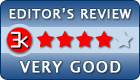
Requirements: Win XP, Win Vista, Win 7, Win 8/8.1, Win 10
What's new in this version: ..
Antivirus information
-
Avast:
Clean -
Avira:
Clean -
Kaspersky:
Clean -
McAfee:
Clean -
NOD32:
Clean
Popular downloads in Antivirus & Spyware Cleaners
-
 Trojan Remover 6.9.6.2989
Trojan Remover 6.9.6.2989
Detects and automatically removes malware. -
 Avira Free Antivirus 1.0.5179.26566
Avira Free Antivirus 1.0.5179.26566
Avira Free Antivirus -
 Malwarebytes 5.2.6.163 / 5.1.11.139
Malwarebytes 5.2.6.163 / 5.1.11.139
Removes even the most stubborn malware -
 Kaspersky Anti-Virus 2017
Kaspersky Anti-Virus 2017
Essential Protection for Your PC -
 Avira Antivir Virus Definitions for Avira 10 and Older February 15, 2025
Avira Antivir Virus Definitions for Avira 10 and Older February 15, 2025
Keep Avira AntiVir up-to-date. -
 eScan AntiVirus Edition 11.x
eScan AntiVirus Edition 11.x
eScan is a Powerful Anti-Virus for Windows -
 MS Windows Defender XP 1.1.1593
MS Windows Defender XP 1.1.1593
Microsoft Windows Defender software. -
 McAfee AVERT Stinger 10.2.0.963
McAfee AVERT Stinger 10.2.0.963
Detect and remove specific viruses -
 Avast Free Antivirus 25.1.9816
Avast Free Antivirus 25.1.9816
Powerful protection trusted by millions -
 Kaspersky Anti-Virus Update September 18, 2012
Kaspersky Anti-Virus Update September 18, 2012
Latest Kaspersky virus definitions.