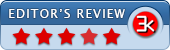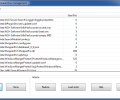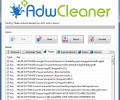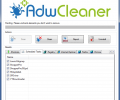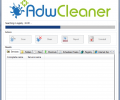AdwCleaner 8.5.0
- Developer Link 1
- Download3k US (ver 7.2.3.1, adwcleaner_7.2.3.1.exe)
- Download3k EU (ver 7.2.3.1, adwcleaner_7.2.3.1.exe)
MD5: 3d0dc401f05b3d805192752fcdb623ce
All files are original. Download3K does not repack or modify downloads in any way. Check MD5 for confirmation.
Review & Alternatives
"Removes Adware/Toolbar/PUP/Hijacker."
Overview
Unwanted ads, toolbars, and other similar programs always find their way into your computer during program installations or web browser updations, even if you had taken all the necessary steps to disable them. In order to get rid of this snag, Xplode created an application named AdwCleaner that removes adwares, toolbars, Hijacker (hijack of Browser’s home page) and PUP (Potentially Unwanted Programs) from your computer. No matter what is the origin of these adwares and add-ons, this lightweight application removes them very swiftly.
Installation
There is practically no procedure required for its installation as you only need to run its exe file every time you want to use it and then you are good to go. This gives the advantage that it is portable and leaves no traces in the Windows registry. It is supported by following operating systems: Windows XP/Vista/7/8 (32-bit and 64-bit).
Interface
AdwCleaner has a modern, eye-pleasing and intuitive interface making it ideal to be used by even those users who are not technically sound. Progress of the action(s) being taken can be viewed from the progress bar shown in topmost panel of the window. Below that, ‘Actions’ panel is shown with buttons for the actions that this application can perform, namely – Scan, Clean, Report, and Uninstall. Lastly, results for the completed actions are shown in tabular format for different areas of the system such as Services, Folders, Files, Shortcuts, Scheduled Tasks, and so on. ‘Quarantine Manager’ can be opened from the ‘Tools’ main menu options.
Pros
No need to get stressed about how and from where the unwanted adwares, hijackers, and toolbars got entry into your computer, as AdwCleaner is going to take care of that. You can get started to remove them by clicking on ‘Scan’ button which initiates the process of scanning different areas of your system including Services, Folders, files, Shortcuts, Registry, and browsers, to name a few. The system scanning takes less than two minutes to finish and its progress can be viewed from the progress bar shown in the topmost panel of the window which displays steps like loading database; searching for folders, files, infected shortcuts; and analyzing browsers. When the scanning has finished, all the unwanted elements are listed down under various tabs (related to the area where they were found) in the table. The found elements are selected by default but you can uncheck those that you do not want to be removed.
After cross-checking the elements to be removed, you are one step away from making your computer adware free and to do so, ‘Clean’ button has to be clicked. However, you need to be alert about saving your important and unsaved data first before beginning the cleaning process, as in order to remove the malicious elements permanently, it will close all running applications and will restart the system.
You can generate and view reports of all the PUPs detected by this application which helps you in analyzing which elements need to be removed.
With ‘Quarantine Manager’, you can view all the detected items in one window and decide whether to restore them or remove them permanently.
Above all, it even has a self-removal feature that lets it uninstall itself from the system by clicking on ‘Uninstall’ button shown in its window.
Cons
Not negatives but there are some points that you need to be cautious about:
- View each detected adware from the table list and uncheck those items which you want to keep, otherwise, AdwCleaner will remove them on clicking ‘Clean’ button
- All the unsaved files and data needs to be saved before cleaning process since on its initiation all the running programs will be closed immediately
- Cleaning process also requires system reboot which cannot be delayed
Alternatives
Some reliable alternatives for AdwCleaner are BitDefender Adware Removal Tool, SpyBot Search & Destroy, and SUPERAntiSpyware Free or Pro. Bitdefender Adware Removal Tool for PC frees your computer from annoying adware, malicious hijacker programs, unwanted toolbars and other browser add-ons installed with or without your consent. SpyBot Search & Destroy is an effective program that provides protection against spyware, malware, and other potentially harmful programs that can corrupt the internet. SUPERAntiSpyware is a robust spyware detector that can scan and remove spyware, Trojans, worms, hijackers and rootkits.
Conclusion
AdwCleaner is a powerful application which is packed with some effective features that help to remove unnecessary and annoying components from your system. It performs all of its actions quite swiftly and smoothly, plus it scans through every nook and cranny of the system to detect hidden adware. All the users who want to get freedom from those annoying toolbars, add-ons and PUPs should definitely try out this free-of-cost application.
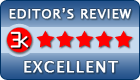
Antivirus information
-
Avast:
Clean -
Avira:
Clean -
Kaspersky:
Clean -
McAfee:
Clean -
NOD32:
Clean
Popular downloads in Antivirus & Spyware Cleaners
-
 Trojan Remover 6.9.6.2989
Trojan Remover 6.9.6.2989
Detects and automatically removes malware. -
 Avira Free Antivirus 1.0.5179.26566
Avira Free Antivirus 1.0.5179.26566
Avira Free Antivirus -
 Malwarebytes 5.2.6.163 / 5.1.11.139
Malwarebytes 5.2.6.163 / 5.1.11.139
Removes even the most stubborn malware -
 Kaspersky Anti-Virus 2017
Kaspersky Anti-Virus 2017
Essential Protection for Your PC -
 Avira Antivir Virus Definitions for Avira 10 and Older February 15, 2025
Avira Antivir Virus Definitions for Avira 10 and Older February 15, 2025
Keep Avira AntiVir up-to-date. -
 eScan AntiVirus Edition 11.x
eScan AntiVirus Edition 11.x
eScan is a Powerful Anti-Virus for Windows -
 MS Windows Defender XP 1.1.1593
MS Windows Defender XP 1.1.1593
Microsoft Windows Defender software. -
 McAfee AVERT Stinger 10.2.0.963
McAfee AVERT Stinger 10.2.0.963
Detect and remove specific viruses -
 Avast Free Antivirus 25.1.9816
Avast Free Antivirus 25.1.9816
Powerful protection trusted by millions -
 Kaspersky Anti-Virus Update September 18, 2012
Kaspersky Anti-Virus Update September 18, 2012
Latest Kaspersky virus definitions.